What does Super Reports do?
Super Reports is an advanced Shopify report application that helps you track your business metrics and packages all the important information into a neat little email sent to you.
Super Reports saves your time by creating reports within some clicks and sets up schedules to automatically send the reports in pdf, excel, or csv to any email address.
The application provides real-time reports, or anytime you want as you select from the date range. The data is automatically updated according to the time zone of the store setting. All important metrics are packaged in a neat little email sent to you.
How long does it take for the app to retrieve data from the store?
How fast or slow data synchronization takes will depend on the number of products and orders in your store. The more products your store has, the longer the synchronization process will take. The average time it takes to get all the data is about 1 to 3 minutes. After the data synchronization process finishes, you can view and export the reports immediately.
Why are there reports available in the app, can I edit them?
We researched and produced about 15 of the most popular report templates that any Shopify salesman needs. We have sample reports of Sales, Inventory, Orders, Customers, ...
In the process of using, if you find that these report templates are incomplete, you can completely edit them by clicking on the Edit button in the right corner to add, remove or rearrange the indicators as you like.
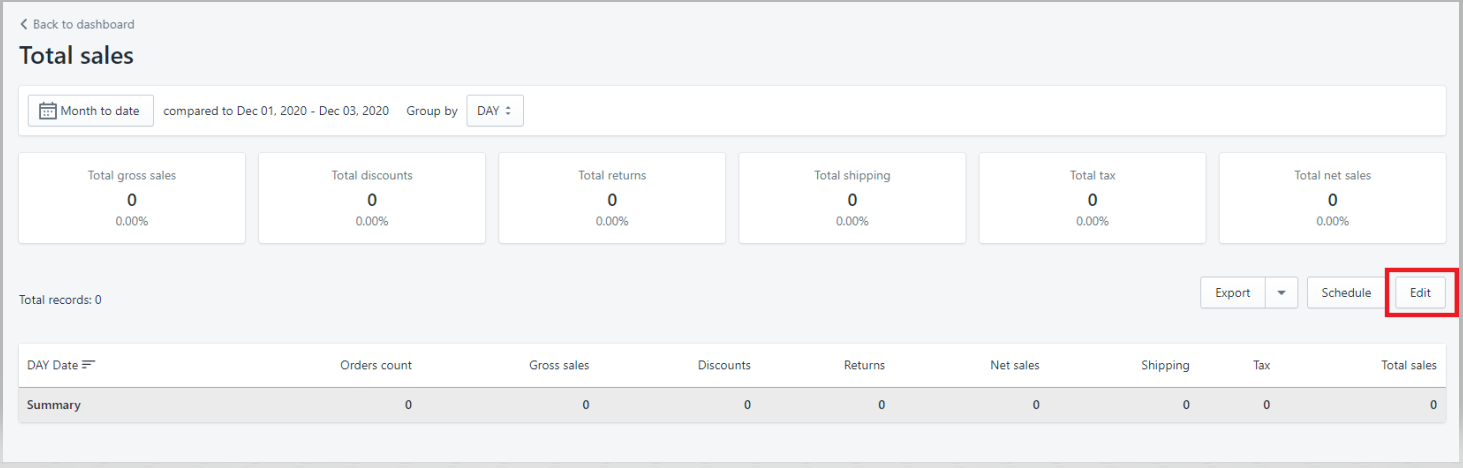
How do I export a report? Where can I find the report file?
Super Reports application can export report files to three different file formats: pdf, xlsx & csv.
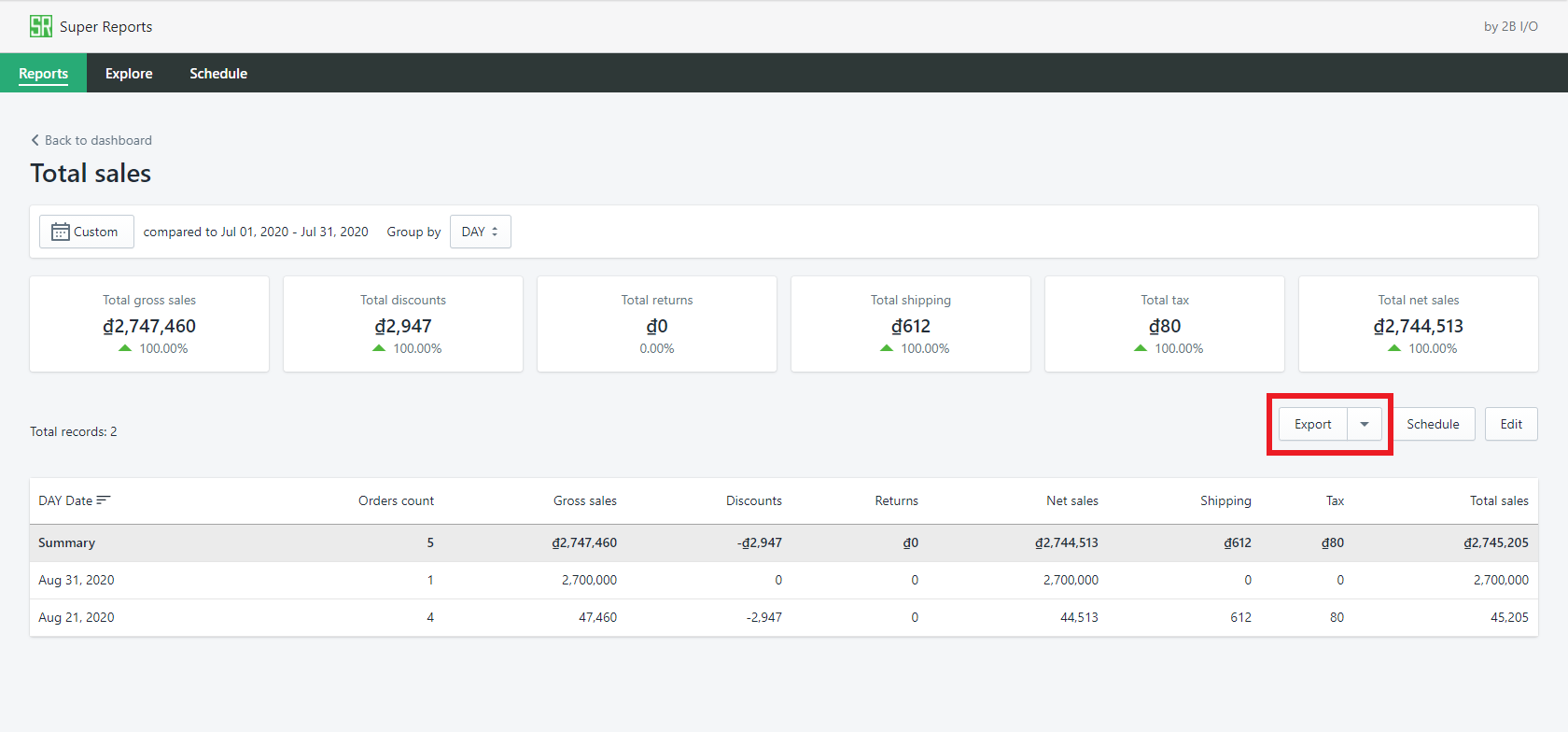
After clicking on the Export button on the right corner of the screen and choosing the file format, your report will be downloaded automatically.
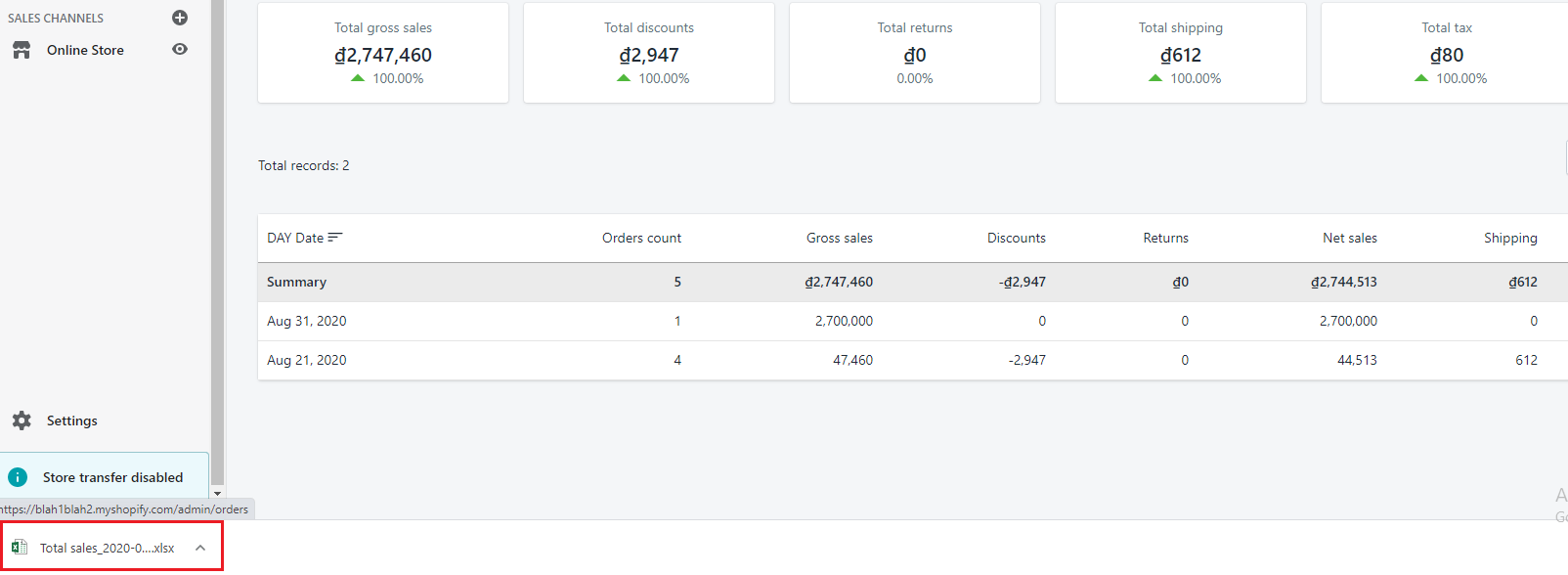
What is a custom report? How do I create custom reports?
Super Reports allows you to create customized reports according to the metrics that interest you because we understand that each category and each stage seller are interested in different metrics.
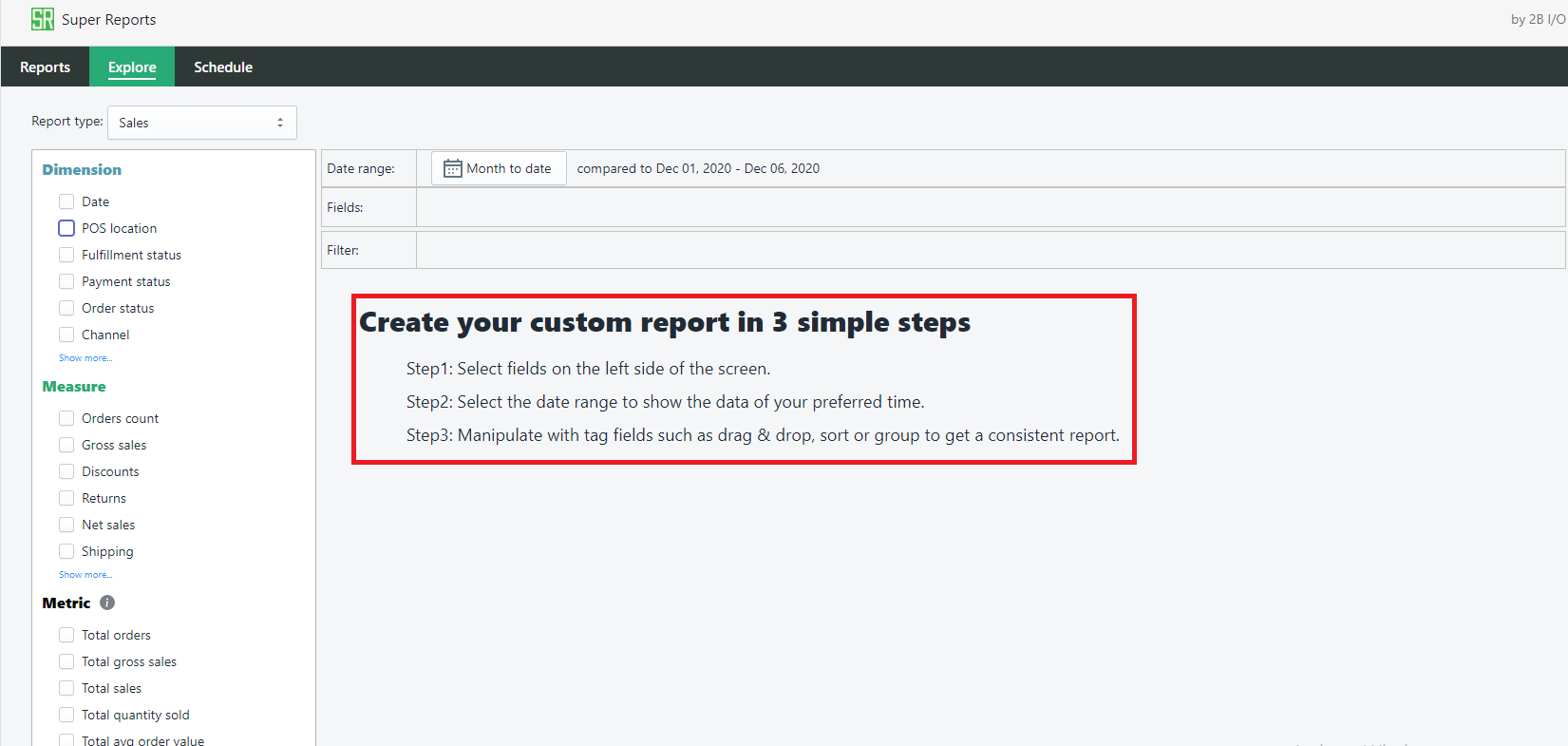
You can create custom reports by going to the Explore section and then selecting the metrics of interest in the left column. These indicators will show up in the Fields bar in the middle of the screen. After selecting, you can click and hold the mouse to rearrange the position of the indicators, delete the extra indicators, sort the indicators from A-Z or Z-A.
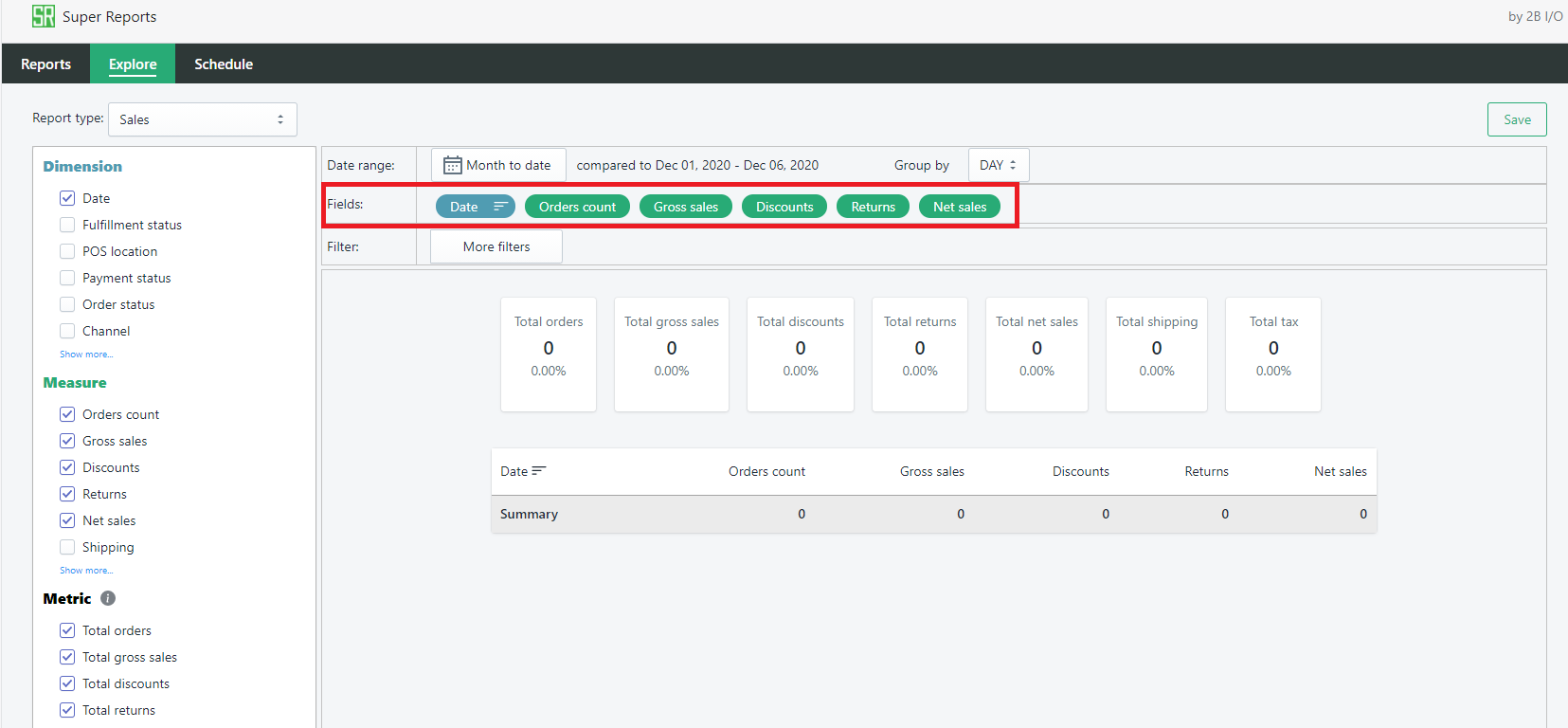
Can I create custom reports with my formulas?
Currently, the app does not have the feature to create custom reports using your formulas, but if you find the formulas useful and necessary or if those formulas are compulsory in your area, you can contact the support team and send them to us. We will review and consider adding them to the app.
Why in-app metrics are not the same as those found on Shopify's reporting page?
While viewing reports at the same time in the Super Reports app and Shopify's report page, you should pay special attention to choosing the same time range (if it is a report by product, choose the same product), then the figures will be the same.
If you have selected the correct product and time range but the displayed figures are still different, you can contact our customer support team for assistance.
Do I have to pay the fee of the app if I close my Shopify store temporarily?
When you close your Shopify store, your recurring charge for Super Reports will be frozen and you do not have to pay the fee until when you re-open the store, the recurring charge will be automatically unfrozen.
If I uninstall the app when my account is still valid, can I get a refund?
About the financial policy, we are working directly with only one party Shopify and using the Shopify API to charge your recurring subscription. Therefore, we do not have the right to decide the Customer's requirement relating to financial policy. Please find more details about the API here. However, if you have any problems or inconveniences during your experience, please do not hesitate to contact us for support.
How does the application calculate taxes, shipping and refunds for orders?
After installing the app you can create your custom reports and choose the metrics you care about taxes, shipping and refunds to track.
If you want a general view then you select the fields of date, order code, tax, shipping, refund, and total sales. Taxes and refunds will then be deducted and shipping costs are added to the total sales value of the order.
If you want to see details, you select the field "Variant title" to see sales details of each product. Then the shipping fee will be charged for each product, tax and refund are also separated into a separate field (negative mark) for you to track the most accurate sales of each product.
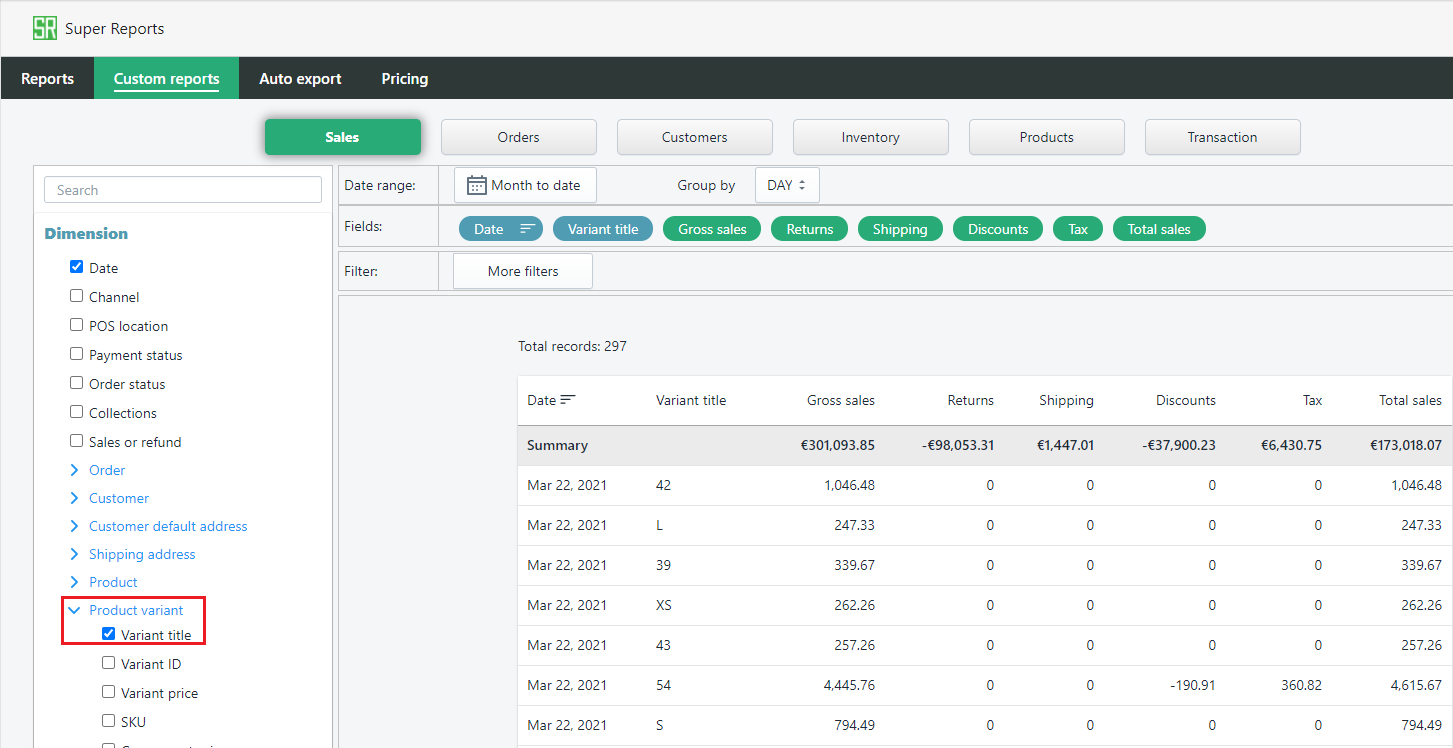
How do I contact for support?
Please use the Chat Box in the bottom right corner of the application or our support email address support@2-b.io. We usually respond within a few minutes during our business hours. Otherwise, you will be replied to within a business day.

