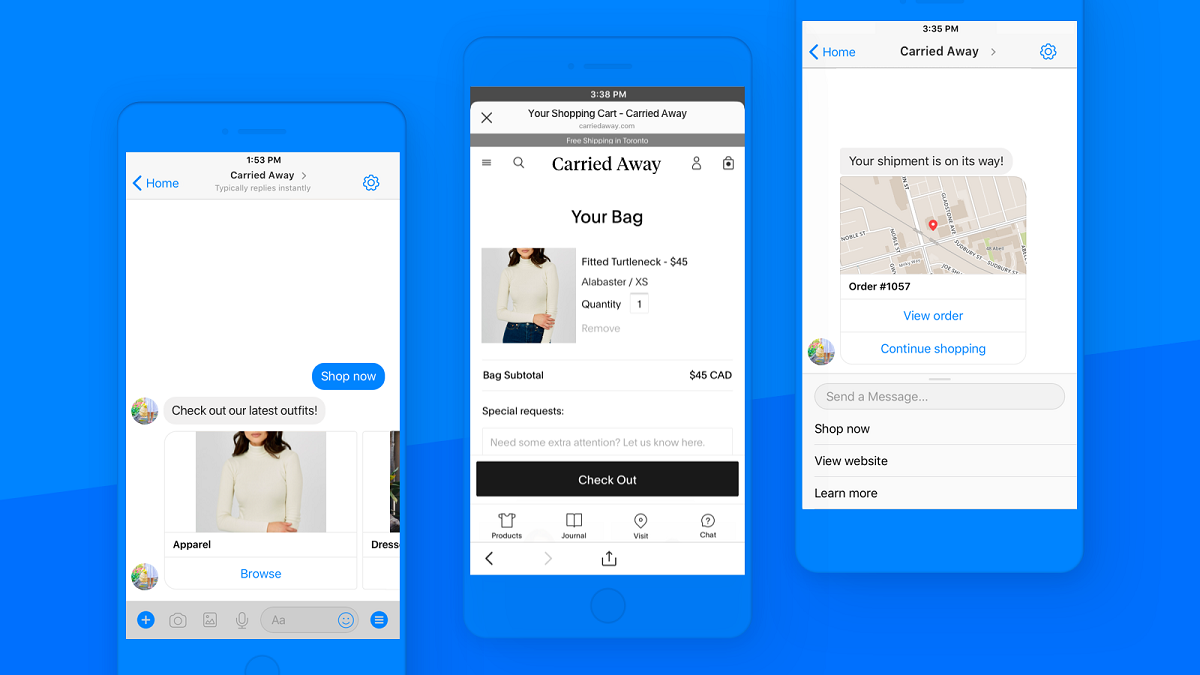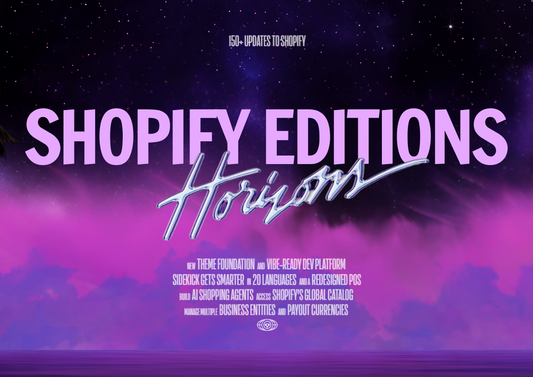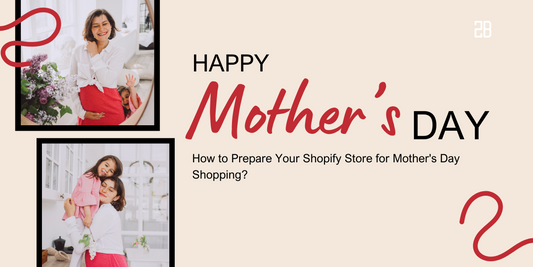The majority of us are currently Facebook users, leading to the fact that Messenger might be one of the most common ways for people to keep in touch with the whole world.
Understanding the importance of this social network, Shopify has made it possible for customers to browse and buy products while chatting with shop owners via Messenger. Let’s find out how Messenger boosts your sales and how to add it to your Shopify.
How Messenger Boosts Your Sales
What Message can offer entrepreneurs is the connection with customers as well as the ability to offer them personalized, real-time service. Once store owners can establish a deep and personal relationship with customers, they will then gain customer loyalty and build up a company that is loved by everyone.
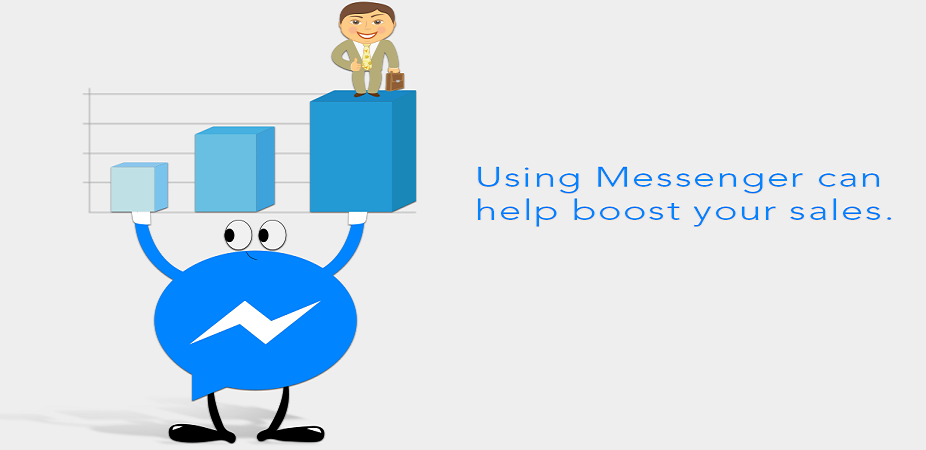
Facebook Requirements Before Integration
Before adding the Messenger sales into Shopify, there are several requirements you need to meet:
- It’s necessary that you own a Shopify online store, but that store isn’t password protected.
- It’s necessary that you have a Facebook account as an admin/ editor of a published Facebook page.
- It’s necessary that you sell products in currencies that are supported by Facebook. Otherwise, customers can’t choose order updates, even though they can still buy your products in Messenger chats.
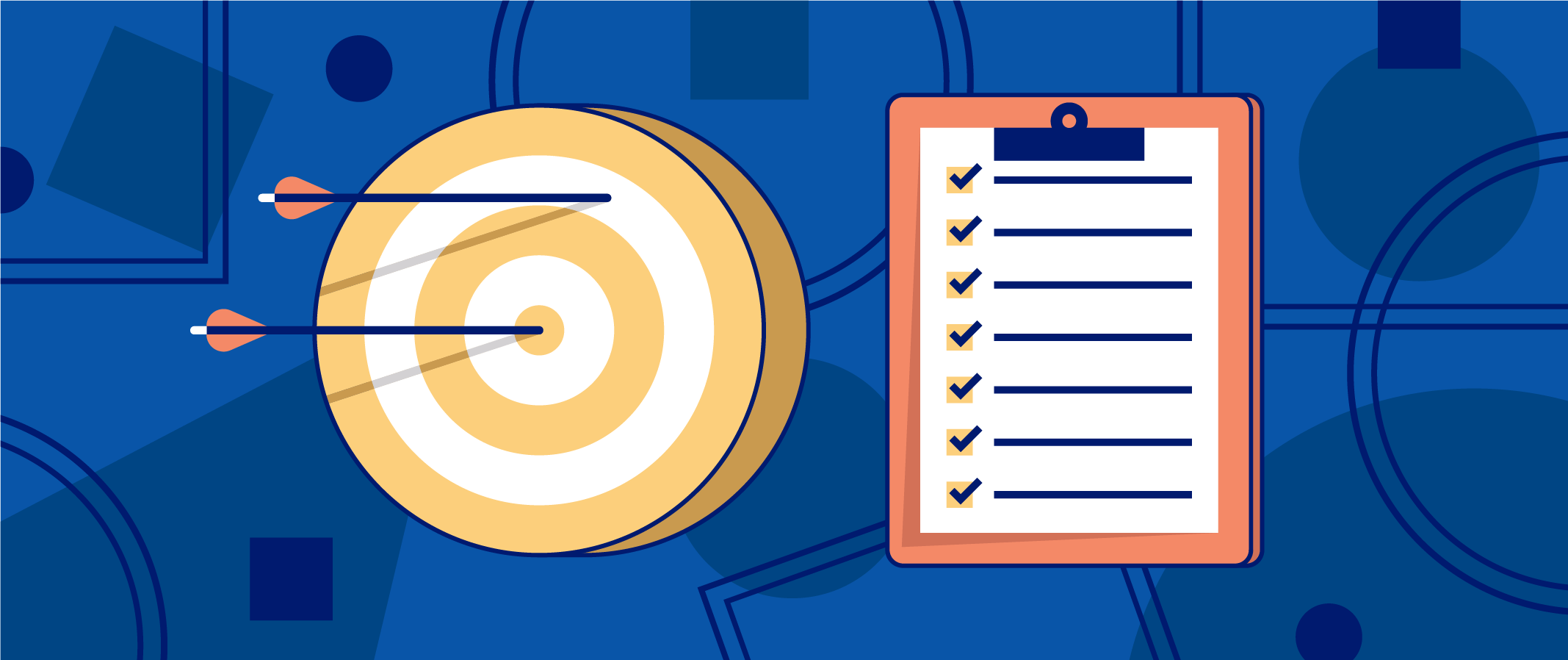
Steps To Set Up Facebook Messenger
Step 1: Add The Messenger Sales Channel
From your Shopify admin, choose the button “+” besides the Sales Channel. On the Add Sales Channel dialog box, click Messenger -> Add Channel -> Connect Account.
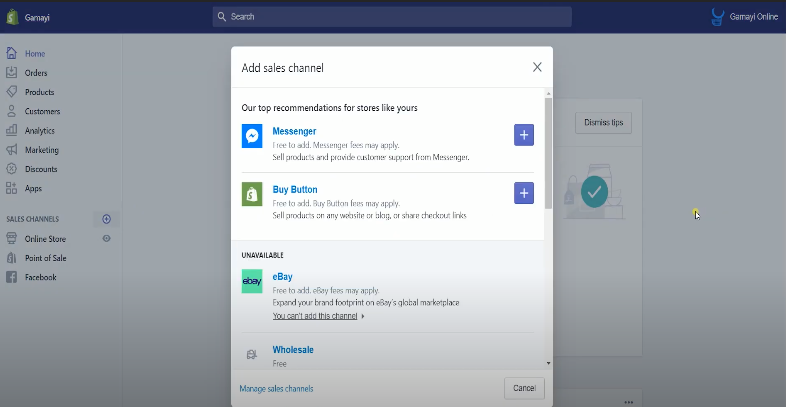
Remember to give Shopify permission to view your profile, administrate your page, and send messages from the page that you administrate.
After that, move to the Facebook section and choose the Facebook page that you want to link to the Messenger channel. Finish the whole process by clicking Connect Page.
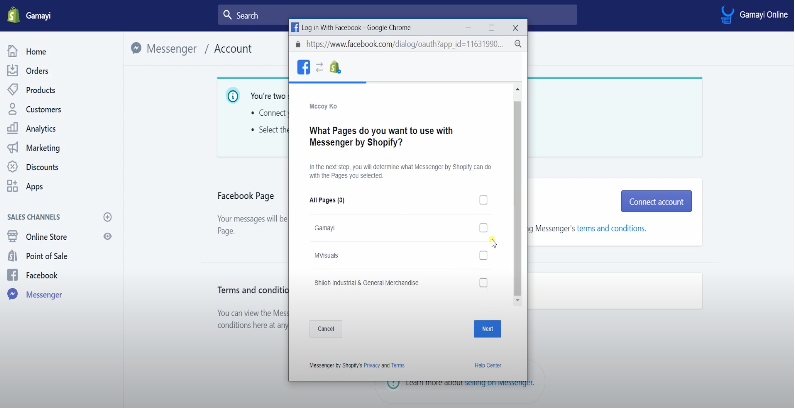
Step 2: Add Message Us Button To Your Store
This step isn’t a must, but it can help your customers contact you more easily.
To enable the Message Us button, you just need to go to Messenger in the Shopify admin. Click Enable and the Message Us button is now ready to be used.
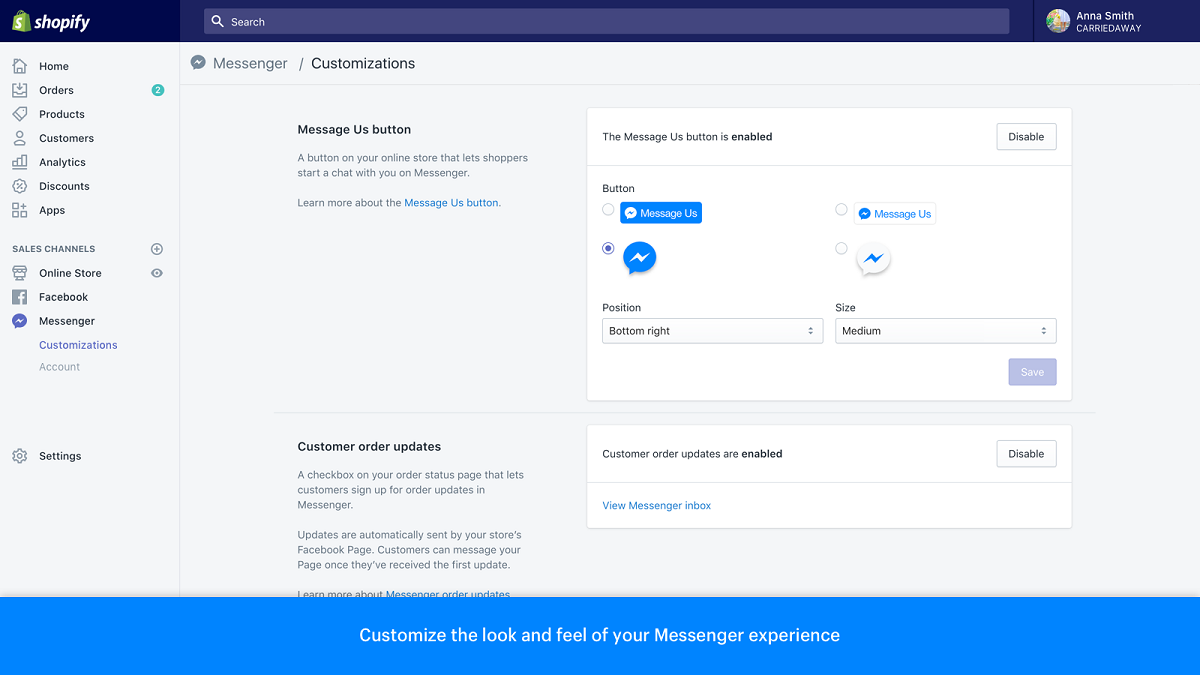
You can also change the button’s design, size as well as position from the Customization page. Shopify allows you to change those settings anytime and see how it looks by clicking View on your store.
Step 3: Pick Products You Want To Sell Through Messenger
After picking products you want to sell through Messenger, your customers can now start shopping just from Messenger. At checkout, they can also opt-in to receive your store updates, an order confirmation, or a notification when their item is on the way for delivery.