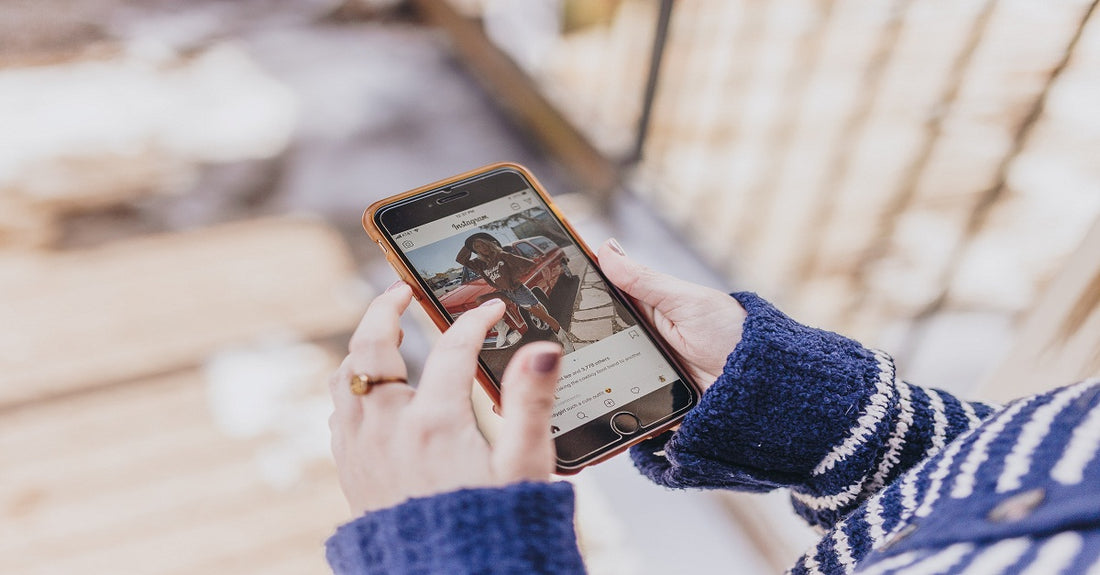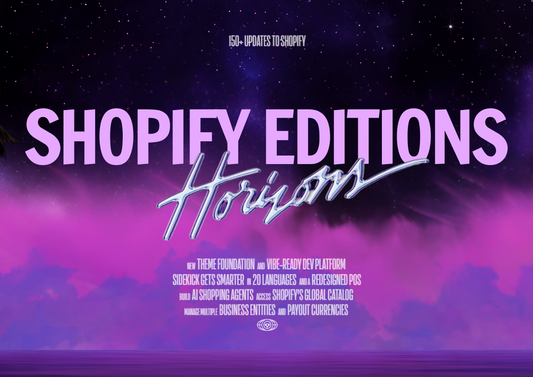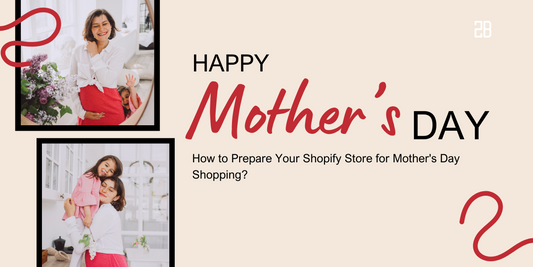We have known some key benefits of an Instagram sales channel in the previous article. But how do we add the Instagram shopping feature to the Shopify store?
If you are still confused with this question, we are here to help you. Check the article below for clear and detailed guidance!
Step 1: Ensure That You Meet Requirements To Use Instagram Shopping
Several requirements need to be met before you start selling on Instagram. Below are the three most important ones:
- You must be located in the supported market (which is shown in the picture below)
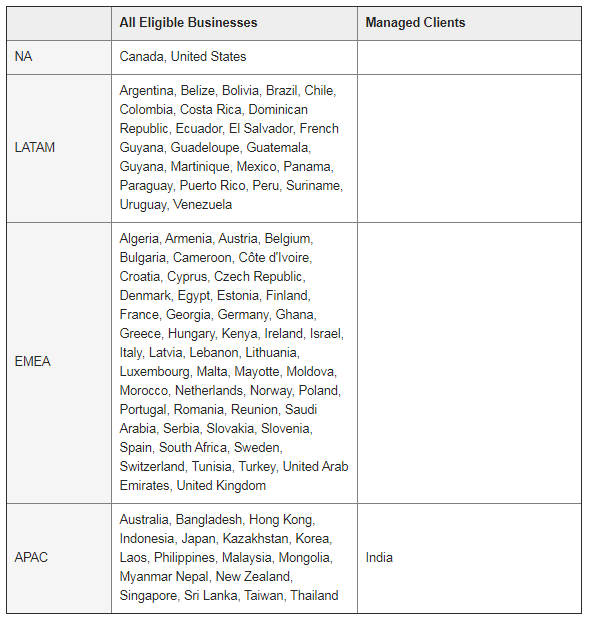
- Your online store must sell physical goods
- You must follow the seller agreement and commerce policies established by Facebook
Step 2: Set Up An Instagram Business Account
An Instagram business account is a must if you want to sell goods on Shopify. Moreover, it also allows you to get access to analytics to learn more about your audiences and your posts’ performance.
If your current account is regular, you can change it into a business account by visiting Settings -> Switch to Business Profile.
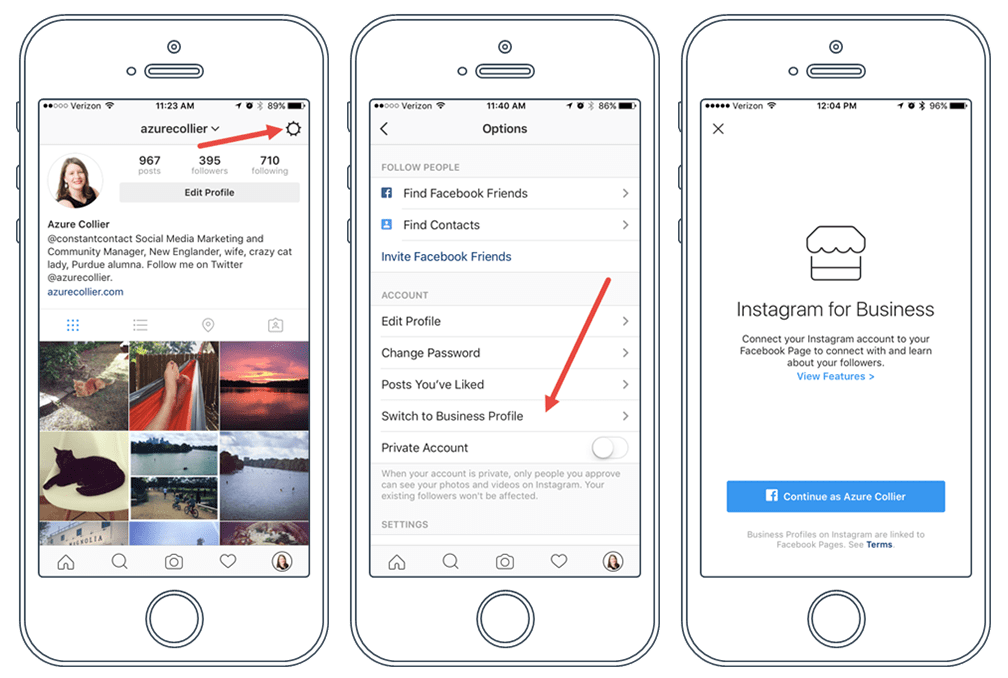
Step 3: Create A Facebook Shop
You may wonder why we need a Facebook shop while we are learning how to add the Instagram Shopping function. Well, a Facebook shop will enable you to tag your products in every Instagram post!
From the Shopify admin, click the “+” button (which is next to Sales Channels) and choose Facebook.
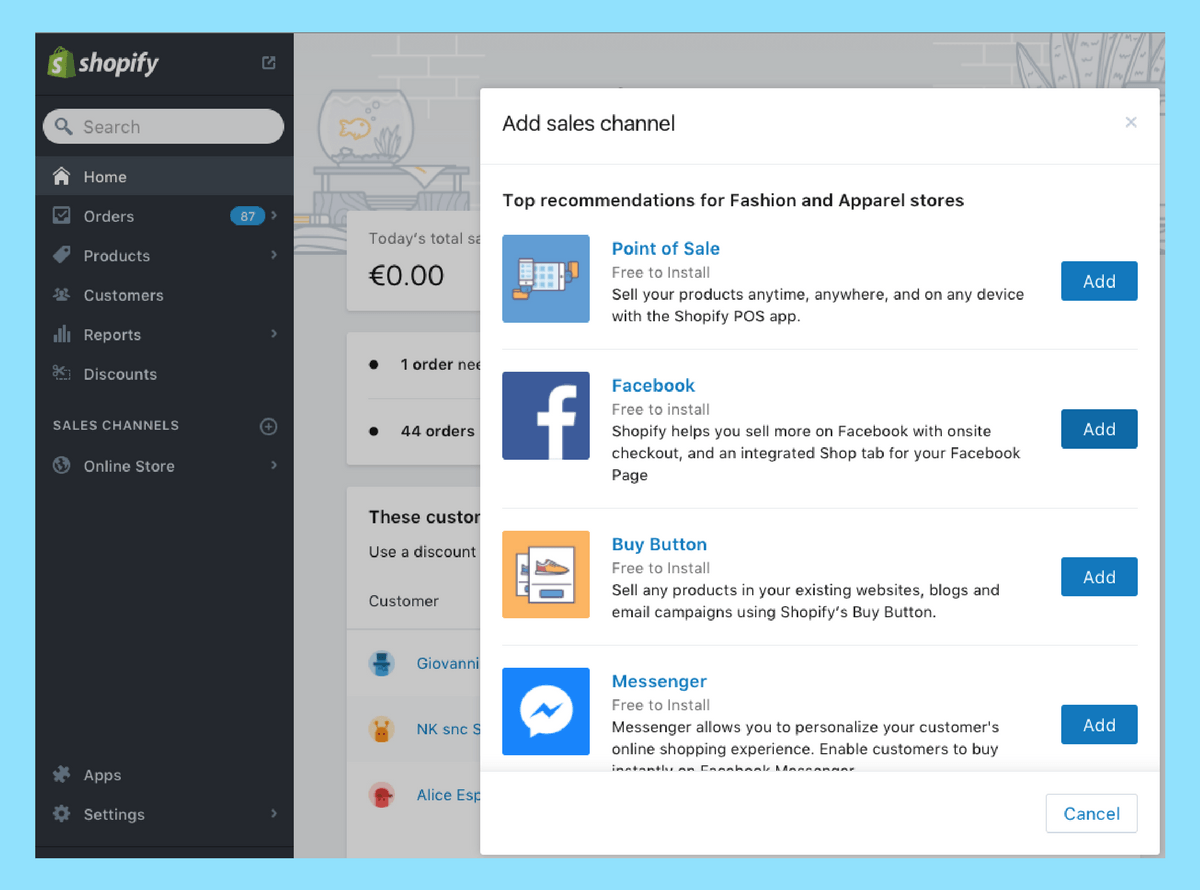
After that, you need to select the page that you would like to connect with Shopify.
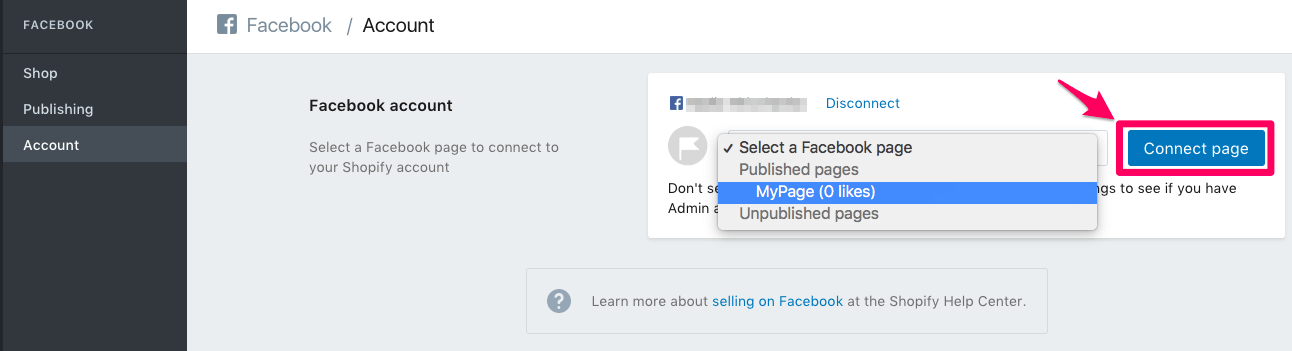
The final step is allowing Shopify to manage your page and waiting 48 hours for Facebook’s review process. Once the process finishes, you will be notified by email and also in Shopify.
Step 4: Connect Your Facebook Shop With Instagram Business Account
After Facebook approves your Facebook shop, link it to your Instagram business account. To do that, visit Settings -> Shopping -> Products and choose the product catalog.
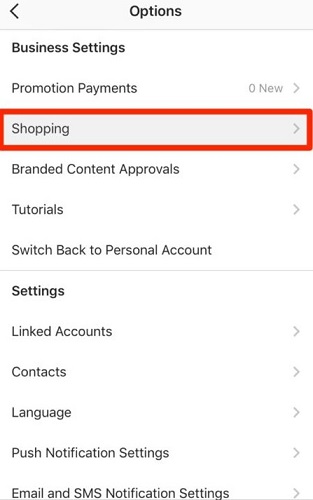
Step 5: Start The Instagram Sales Channel In Shopify
Similar to step 3, from the Shopify admin, you need to click the “+” button first. After that, choose Instagram -> Add Channel and log in to the Facebook account for authentication completion.
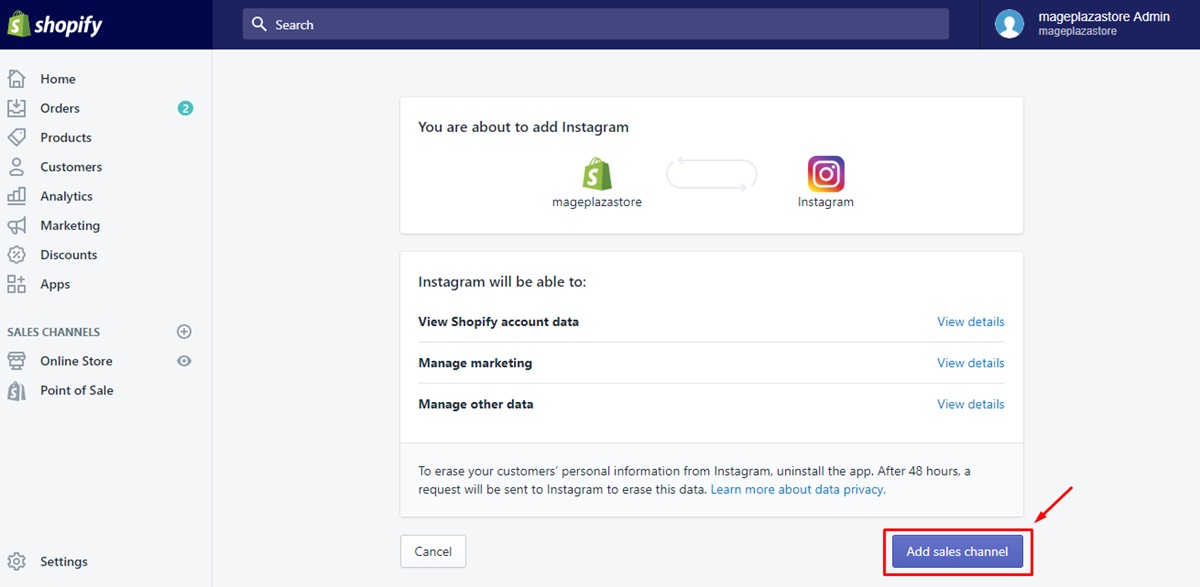
Once again, Instagram needs to review your account before allowing you to upload shoppable posts. If your account is approved, you will be notified in the Instagram business profile.
Now you can sell products on Instagram and tag products in the Instagram posts! Pretty easy, isn’t it?