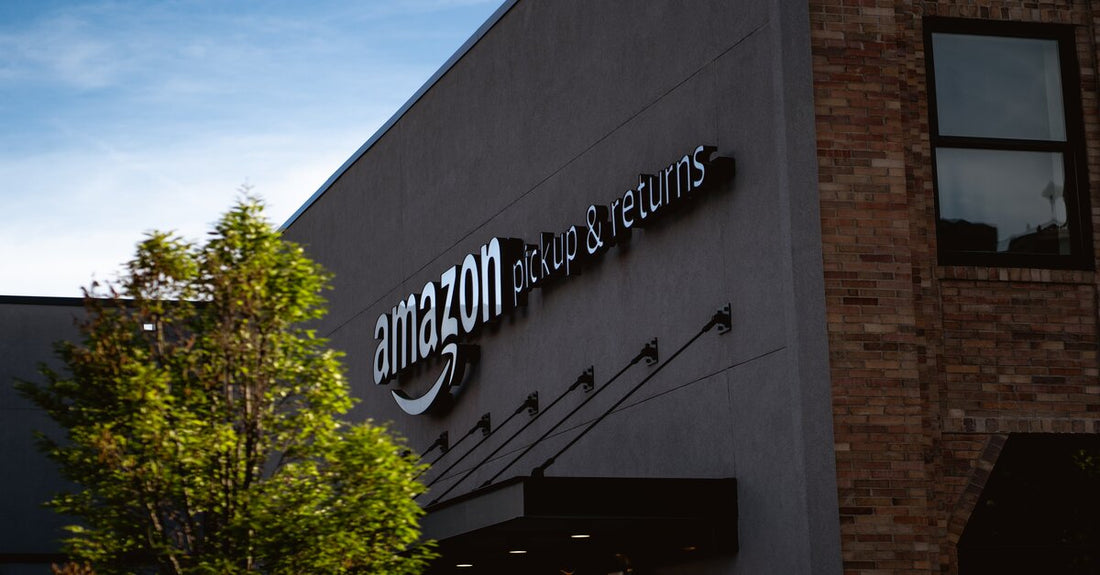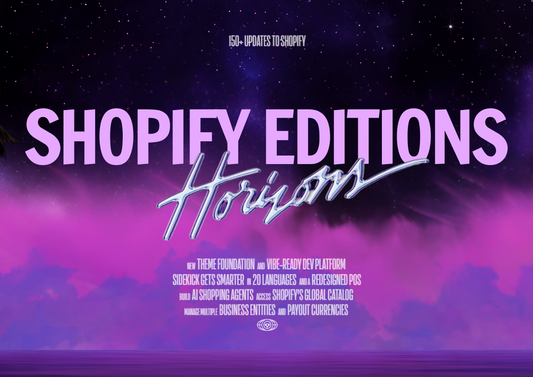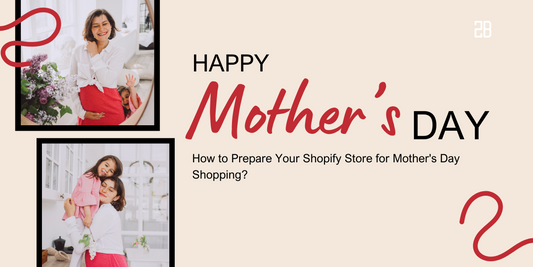Shopify is one of the most popular systems in the world, with almost 1,7 businesses worldwide using it. Amazon, on the other hand, is a top-ranked marketplace with over 2.5 million vendors and over 300 million active customer accounts globally. Without a doubt, combining these two top-notch platforms will provide you with significant benefits. This article will present you how to kick off your sales on Amazon with Shopify.
Why should you sell on Amazon?
Shopify retailers should consider selling on Amazon for a variety of reasons:
- Amazon is the world's largest e-commerce website, with more than 300 million monthly visitors. Selling on Amazon allows you to reach all of these potential customers.
- When sellers start selling their products on Amazon, their sales increase by an average of 50%.
- Customers trust Amazon and are confident in purchasing things from it.
- Amazon's website has already been designed for optimum conversions, saving you the time and effort of testing and improving your own website to boost conversion rates.
- When you sell on Amazon, you gain access to a big network of affiliates that may be interested in advertising your Shopify products.
- Amazon accounts for 49 percent of all online product searches. Selling on Amazon allows you to showcase your brand or products to Amazon's millions of users who are looking for something specific.
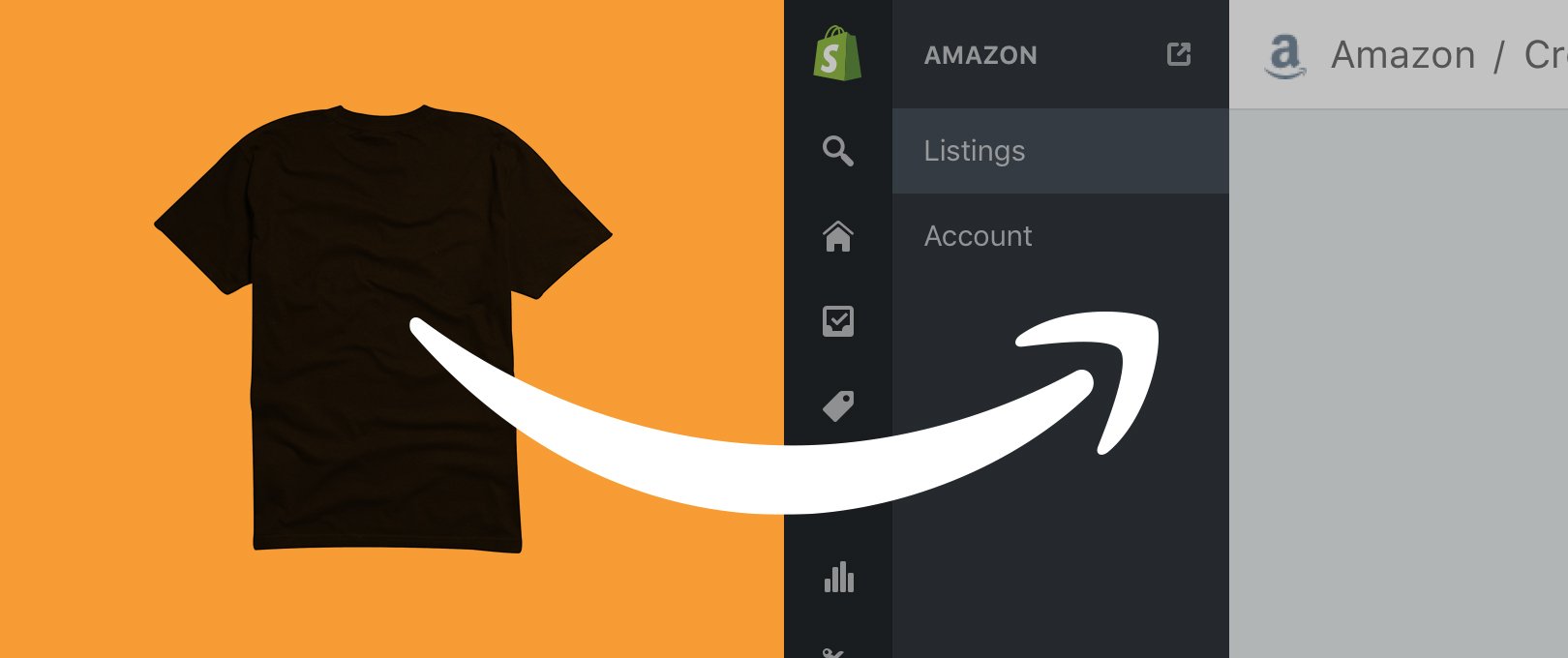
The Amazon sales channel can be used in three ways:
- You can create an offer for a product that you are selling in your Shopify online store that is identical to one that is already listed for sale on Amazon but that you are not selling on Amazon. This is the most straightforward method of selling on Amazon.
- You must create a new listing if you wish to sell a unique product variant or a brand you own that isn't already listed on Amazon. An offer to sell your product is immediately made when you create a listing in the Amazon sales channel.
- You can link Shopify to your existing Amazon listings if you're already selling the same products on both platforms.
How to connect Shopify and Amazon
Check to see if you're eligible to use Amazon as a sales channel
The first step is to determine whether you are eligible to sell on Amazon's marketplace using Shopify. Eligible merchants sell products in one of the supported categories, with prices listed in USD or CAD. They also have an Amazon Professional Seller account, a Shopify plan that is active, and they are not using Amazon FBA.
The following Amazon categories are presently supported by Shopify:
- Beauty & Personal Care
- Clothing, Shoes & Jewelry
- Arts & Crafts
- Sport & Outdoors
- Home & Kitchen
- Electronics
- Patio, Lawn & Garden
Register as an Amazon seller
You'll need to create an Amazon Professional Seller account if you don't already have one. Professional Seller accounts are subject to a $39.99 monthly subscription cost from Amazon.
Go to Amazon Services and select Start Selling from the drop-down menu. Choose a password after entering your name and email address.
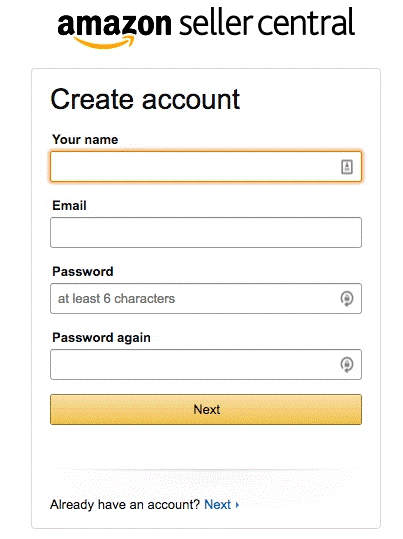
Amazon Seller Central
Provide Amazon with your business name and address, phone number, credit card and bank account details, and your Taxpayer Identification Number to complete the account setup.
Add Amazon as a selling channel to your store.
You'll need to activate the Amazon sales channel in Shopify after you've created a Professional Seller account and completed the account setup.
- To add a channel, click the “+ button next to Sales Channels
- Click Learn More in the Amazon section
- Click Add channel
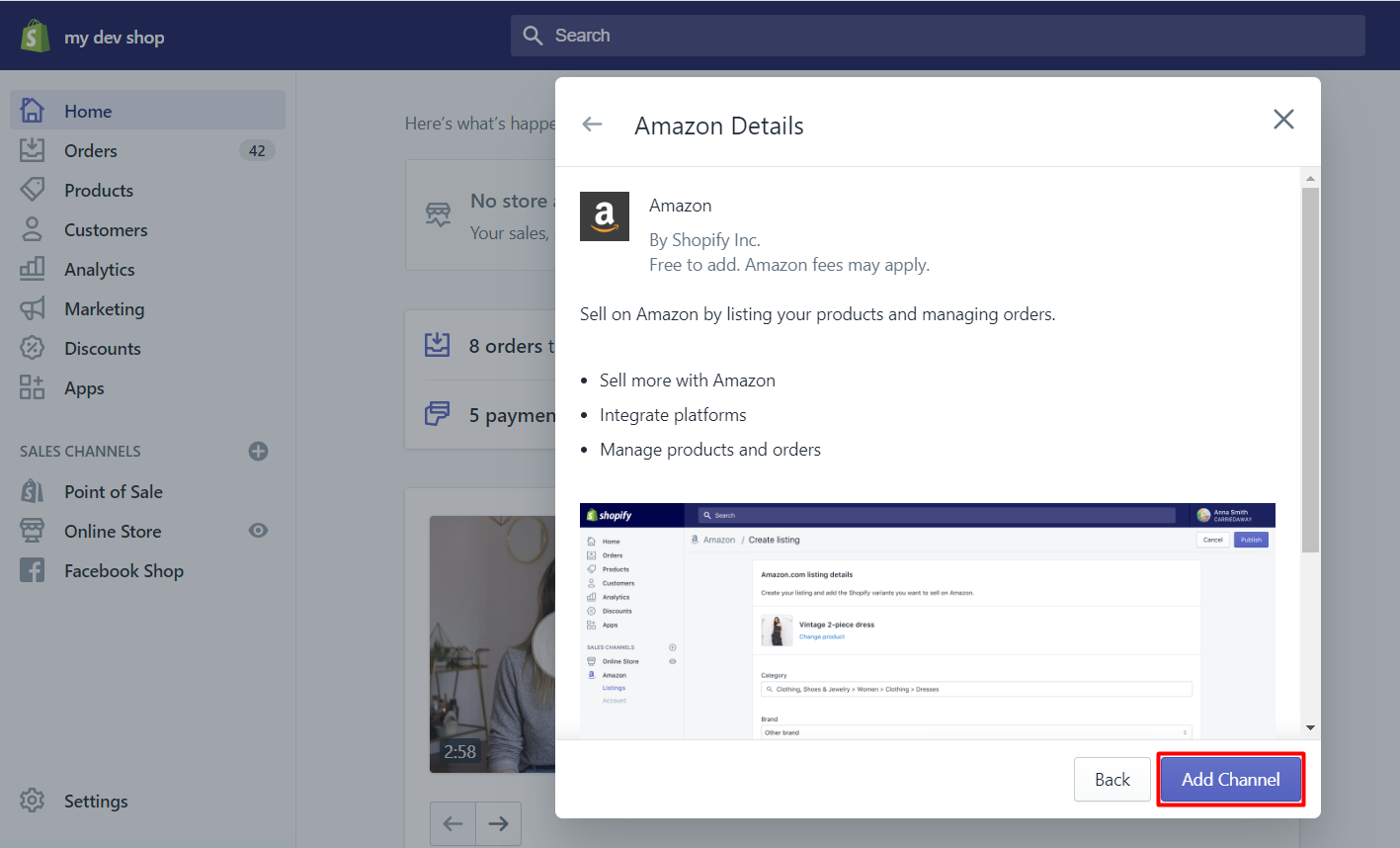
Add channel to connect to Amazon
- Connect to Amazon from your Amazon account page
- To share information from your Shopify to Amazon Seller Central accounts, follow the instructions. You'll be led back to your Shopify admin once the process is finished. Confirm developer access for Shopify in your User Permissions section of the Amazon Seller Central account.
Amazon list
Option 1: If you already have an Amazon listing, you can claim it and link it to your Shopify store.
Go to Amazon > Listings, select Link products, then Browse products to find the item you wish to link. Select the relevant product, as well as any versions you'd like to include, once you've located it.
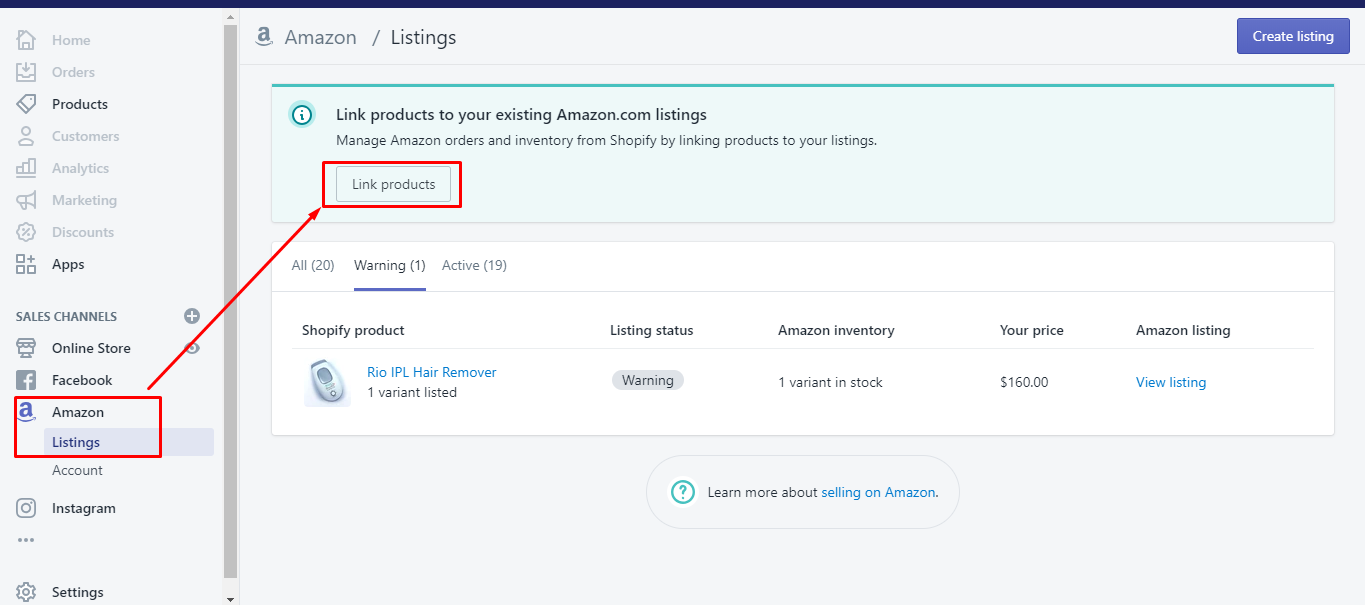
Click on Link products
Option 2: Make a product list of the product currently sold on Amazon
- Go to Amazon after logging into Shopify admin.
- Select Create a listing.
- Select the product you wish to display on Amazon from your Shopify list and click Select product.
- Touch Find Product on the Search screen to find a product on Amazon that matches the product you provide, then tap Select.
- You can either select a specific version for your offer or choose the Don't offer variant option from the SHOPIFY VARIANTS dropdown list on the Edit listing page.
- Set up inventory after filling in the list price for each version.
- When the process is finished, click Publish.
Create a policy for inventory tracking
For each Amazon listing that you add to your business, you'll need to create an inventory tracking policy. The following are the two alternatives available to you:
- Shopify inventory settings - If you select this option, Shopify will update your Amazon listing to match your Shopify inventory.
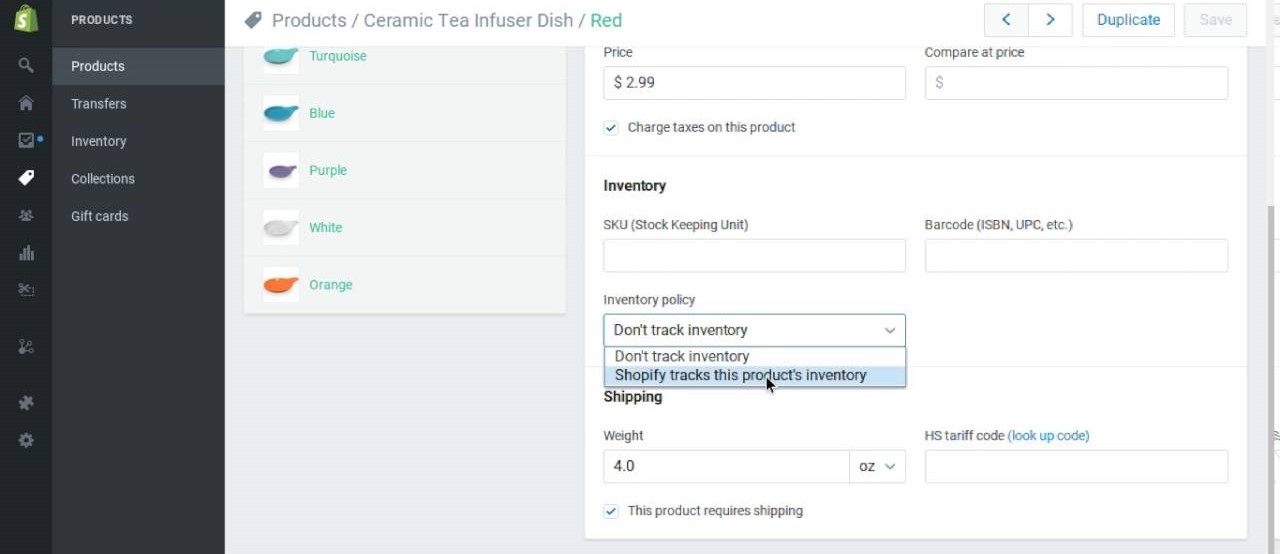
- Manually inventory management: You can opt-out of having Shopify keep track of your inventory. With this option chosen, Shopify will set your product's inventory in Amazon Seller Central to 100, ensuring that it is always available for purchase.
Shopify can help you fulfill Amazon orders
You're now ready to use Shopify to fulfill Amazon orders!
When someone buys one of your products on Amazon, the order will appear in Shopify, and you'll be able to fulfill it just like any other Shopify order. To avoid running into troubles on the site and perhaps having your Amazon Seller account suspended, make sure you follow Amazon's handling and shipping criteria.
You'll have to deal with any Amazon order refund requests through Amazon Seller Central. To guarantee that all of your sales data is accurate, you'll need to manually record any refunds in Shopify.
Disconnect
If you want to disconnect your Amazon Seller account, go to your Shopify admin and change the settings for the Amazon sales channel.
Your products and order information are no longer synchronized with your Shopify admin if you disconnect your Amazon Seller account from your Shopify admin. The information about your goods and order is not deleted from Amazon. By reconnecting your Amazon Seller account to the Amazon sales channel, you can resume synchronizing product and order information.
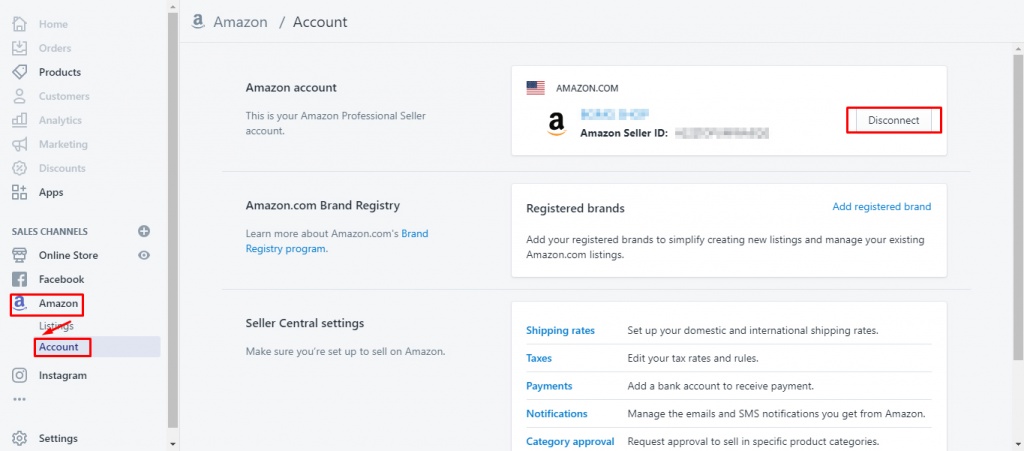
Disconnect Amazon
Steps:
- Go to Sales channels > Amazon in your Shopify admin.
- Click Account in the Amazon sales channel.
- Click Disconnect in the Amazon Account section.
Every merchant has a fantastic opportunity to reach one of the most favorable markets using a Shopify store by simply following a few simple steps. I hope that this post has covered everything you need to know about integrating Shopify with Amazon. If you have any questions, please leave a comment here, we are here to support you!