Even though people know that Facebook is a powerful advertising platform, not everyone wants to try it, simply because of its confusion and complexity. Facebook Pixel is the finest example of that.
In this article, we will reveal more about the Facebook Pixel - what it is, how does it work, and how to set it up for your Shopify store!
1. What is Facebook Pixel?
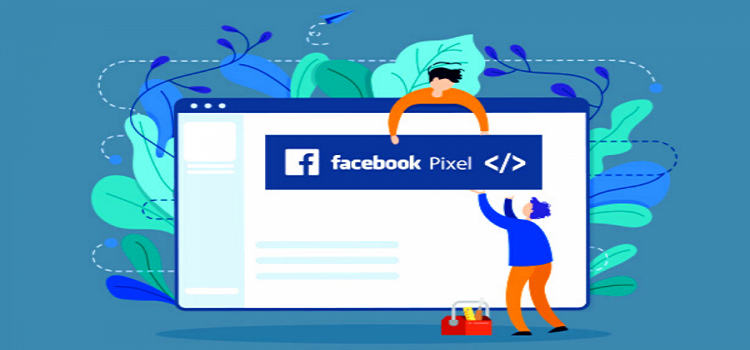
Known as an analytics tool, the Facebook Pixel helps you measure the effectiveness of your Facebook ad campaigns by continually checking actions that visitors take on the website. It tracks events in many areas, such as Pageviews, Add to cart, Purchase, Time on-page, and so on…
In addition to that, Pixel also optimizes the ads for you and makes sure that they will be visible to the right audience. Pixel can improve your Facebook retargeting as well, not to mention the ability to remarket to visitors who visited a specific page or took actions on your website.
2. How does Facebook Pixel Work?
Confusing as it might be, Facebook pixels are still worth a try because they can take Facebook advertising to the next level. Pixels tell users who they’re advertising to, show them how the Facebook ads are achieving, and assist them to upgrade the messaging.
In 2015, the process was simplified a lot when Facebook got rid of the old Facebook Pixel and replaced it with a new one. In 2017, Facebook Pixel was updated again, making advertising much more easier and effective, and also included more tracking (such as the page metadata or button click activity).
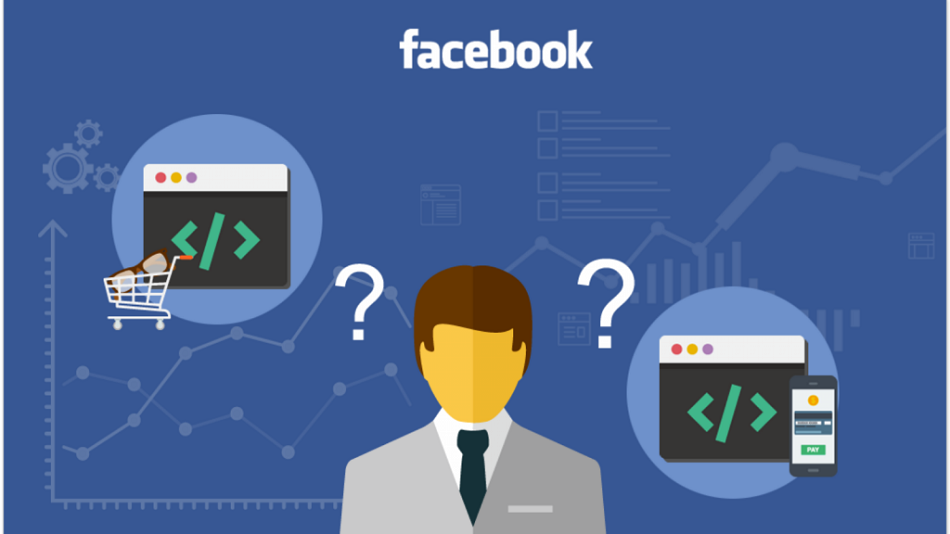
The Facebook Pixel is currently working in six steps:
Install the Pixel: A snippet of tracking code needs to be added to your website.
Collect insights: Insights about site visitors (such as where traffic comes from or what device visitors use) start being sent to users.
Review behaviors: Users can see the number of visitors acting on their website (people who are exploring a particular product or putting items into their shopping cart).
Build audiences: With the data obtained from pixel events, users can create lookalike audiences, Facebook Custom Audiences, and ads made for those particular visitors.
Optimize bidding: With the lowest cost bid strategy, users can reach the most potential customers.
Analyze events: Users will analyze conversion events and decide which is the best Facebook ads strategy for their online business.
3. How to Set up Facebook Pixel in the Shopify Store?
First of all, you need to create a Facebook Pixel in the Facebook channel in two ways: clicking into “Create New” in the set-up box, or creating a new one through Facebook Ads Manager (which was carefully instructed in the Facebook Help Center).
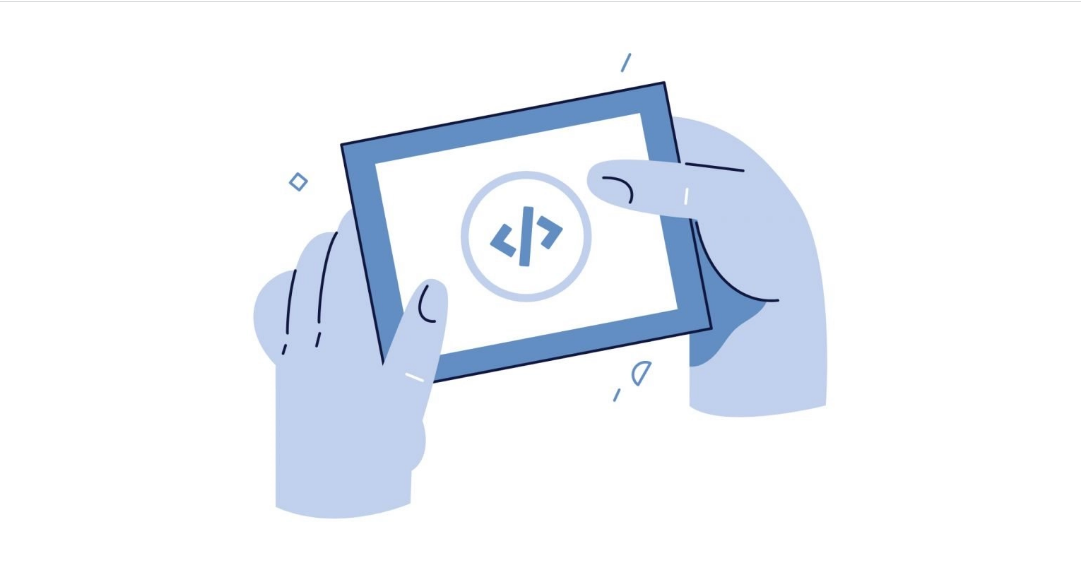
When a Facebook pixel is added to your Facebook channel, the pixel will then integrate with the online store. It can be added when you set up Facebook Marketing, Facebook Shop, or Instagram Shopping; but it’s only a must for the Facebook Marketing feature.
Before adding a Facebook Pixel, you must enable data sharing in the “Customer data-sharing” section. Facebook pixel can be managed in the “Data sharing settings” in the “Settings” section of the Facebook channel.
To see all of the pixels you’ve created, go to “Data sharing settings” of the Facebook Channel > “Customer data-sharing”. Click on “Connect” if you want to connect a pre-existing Facebook pixel and click on “Create New” if you want to create a new Facebook pixel.
Below are steps to set up Facebook Pixel to the Shopify store:
In the Shopify admin, go to “Sale channels” > “Facebook”.
Click on “Settings” > “Data sharing settings”.
In the “Customer data-sharing” section, choose “Enable data-sharing”.
In the “Choose data-sharing level” section, choose “Maximum”, “Standard”, or “Enhanced”.
Choose the pixel from the list.
Click on “Confirm” to finish.
Besides innumerable useful integration, Shopify also continually updates its functions to provide users with the best service ever. Check out this article to learn about Shopify Inbox - the power tool that can turn browsers into real customers!

