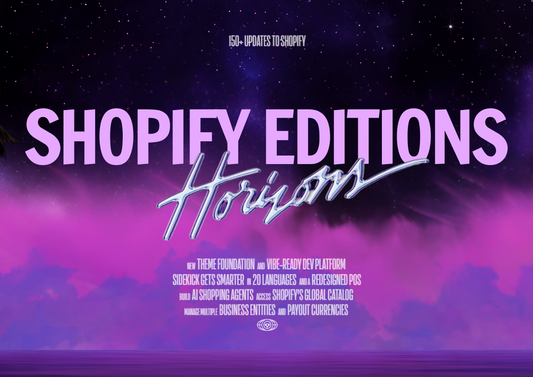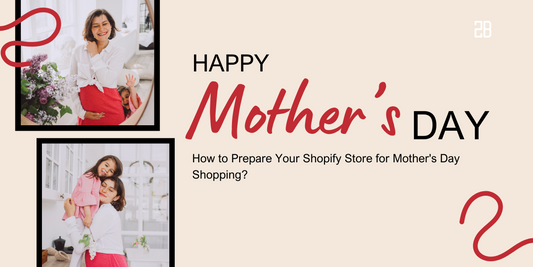To help you set up and manage the shipping fee, Shopify has created one thing called “shipping profiles”. If you haven’t known about them, check out this article right away!
Shipping Profiles Overview
In general, shipping profiles will charge accurate shipping rates based on the shipping rules that you’ve created. For a shipping profile, you can add products, create shipping zones, and set shipping rates for the fulfillment locations.
There are two kinds of shipping profiles: general profiles and custom profiles. Each shipping profile has its own shipping zones and rates for locations included in it.
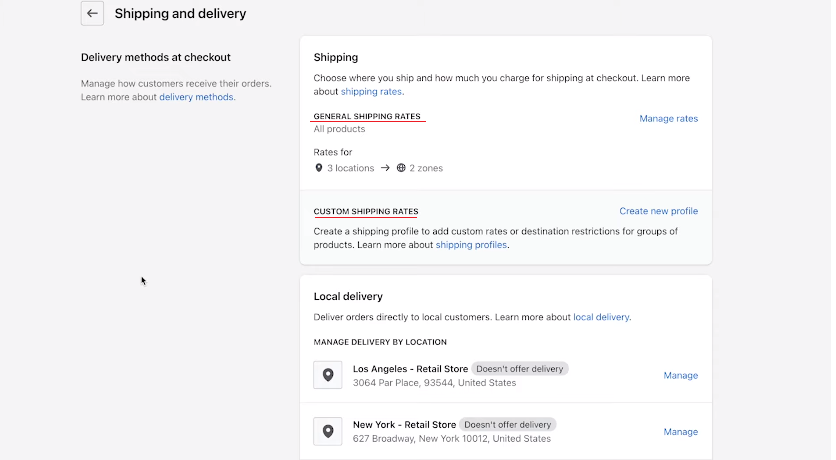
General Profiles
Every Shopify store has one shipping profile that includes general shipping rates for all of your products, with the automatically created shipping rates varying based on the country you’re living in.
If you offer the same shipping rates on every product using flat rates, free shipping, or carrier-calculated shipping, you’d better choose this type of profile. Besides, it is also ideal for businesses with small items and clothes that fit into traditional packaging easily.
Below is an example of a shipping setup in the general profiles:
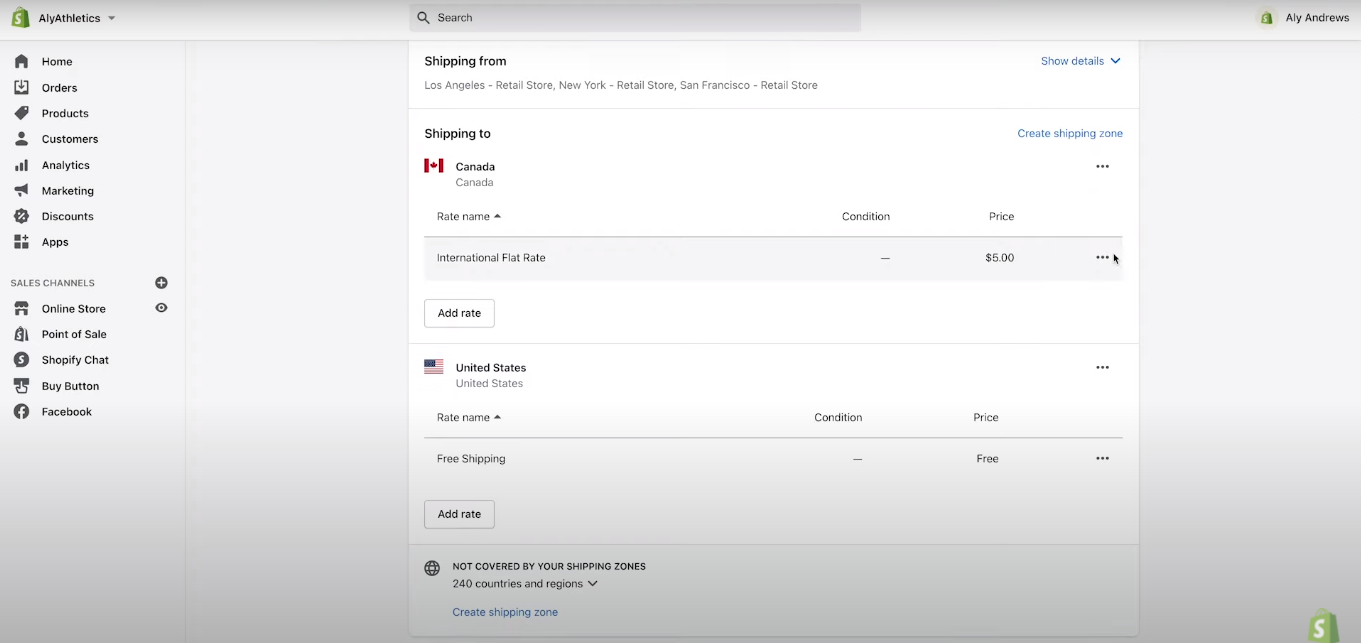
- The “Shipping from” section shows places that are ready to ship products from. You can ship from your retail store, home office, or even warehouse - as long as it is where you store inventory.
- The “Shipping to” section shows places that you ship products to. In the example below, there are two shipping zones: Canada and the United States. You need to set shipping rates for each zone, like a $5 flat rate for orders shipping to Canada, and free shipping for orders shipping to the US.
- The “Not covered by your shipping zones” section shows places that you won’t ship to.
Custom Profiles
Custom profiles are most suitable when a product or location doesn’t fit with the general shipping rules. For example, if you sell some fragile products with more expensive shipping options, you need to create a shipping profile for them and charge a rate that is different from the rest of the products. The same happens when you want to ship products from a location that is closest to the customers.
A product can belong to one shipping profile only. Therefore, once you add a product to a custom profile, it will be automatically removed from the general shipping profile.
Custom profiles can help you create shipping rates based on products, location, or even a combination of both. Below is an example of product-based shipping rates when the product is much heavier than the others, leading to higher shipping rates:
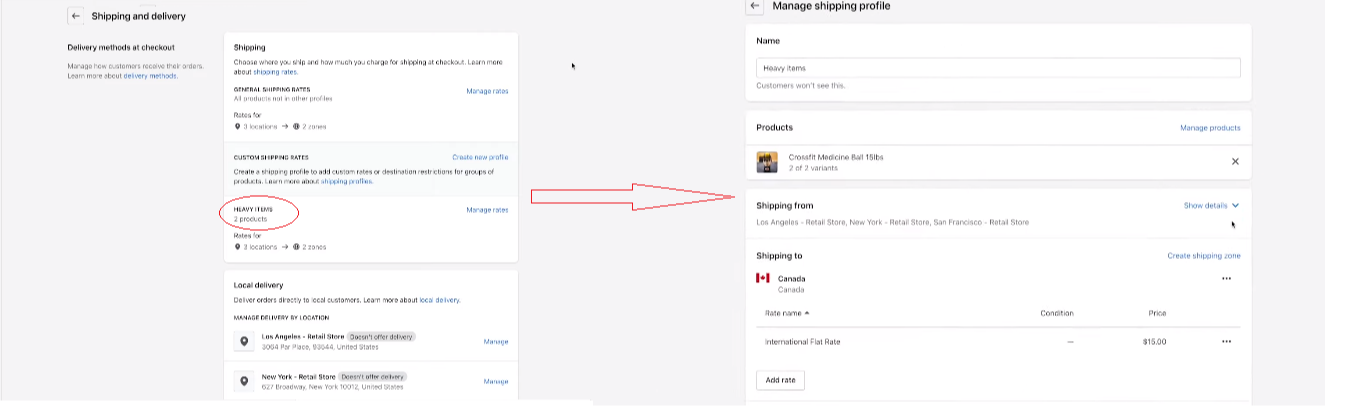
To create a custom profile, follow these basic steps:
- From the Shopify admin, click on “Settings” > “Shipping and Delivery”.
- Go to “Custom Shipping Rates for Products” > “Create New Profile”, then choose a name for the profile.
- In the “Products” section, search and add products to the shipping profile.
- Go to “Shipping to” > “Create Shipping Zone”, and choose a name for the zone. Choose countries or regions you want to include in the zone, and click “Done”.
- To set the shipping rate for the zone, click “Add Rate”, choose the details, and click “Done”.
- Choose “Save” to save the change.
Checkout With Combined Rates
You may wonder what will happen if a customer makes an order with products from both types of profiles. In that scenario, Shopify will combine all shipping rates that apply from each profile. Take this order as an example:

The order includes a medicine ball from a custom profile for heavy items (with a shipping rate of $15), and a T-shirt from a general profile (with a shipping flat rate of $5). After combining these two shipping rates, Shopify shows customers a single $20 shipping rate at checkout.
Because of the combined rates, you should create custom profiles when it’s really necessary. Otherwise, shipping rates stacking will happen and your customers have to face multiple shipping charges added to their delivery.
Now you’ve understood about shipping profiles in Shopify. We also provide some tips to reduce shipping costs for small businesses, so check out the article if you find the topic interesting.
![Shipping Profiles In Shopify: From A To Z [2023 Update]](http://2-b.io/cdn/shop/articles/N43kcV3vTWaIXFtYdsjf_96c8b2b8-41ee-4734-94c8-deb7a6427ff2.jpg?v=1680679964&width=1100)