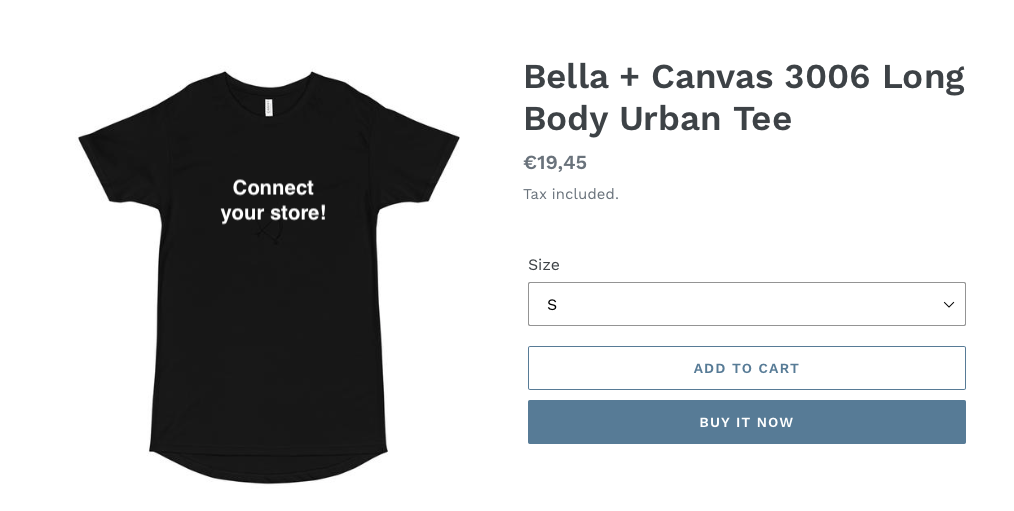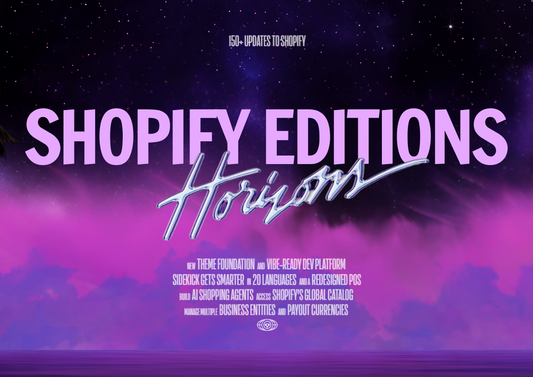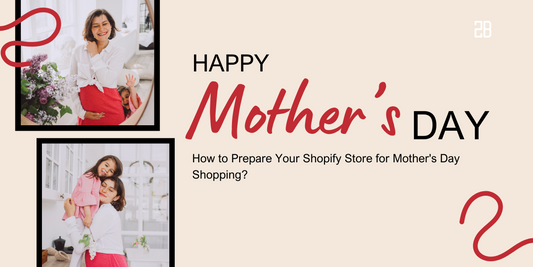Many merchants on Shopify are interested in print-on-demand drop shipping due to its lack of upfront costs and the ability to fulfill orders automatically. To make things better, there exists a platform that makes this kind of business even easier - Printful.
In this article, we will show you a simple guide to connect your Shopify to Printful just within a few minutes.
Step 1: Sign Up A Printful Account
This step is pretty easy and doesn’t take you too much time. After visiting the Printful homepage, click “Sign Up” and you will be taken to this:
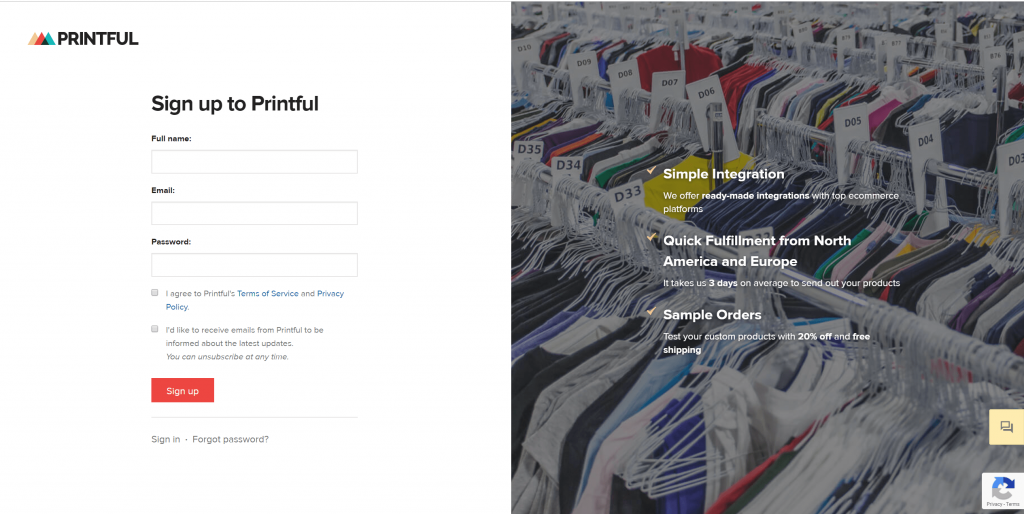
What you need to fill in is your name, your email address, and a password with high security. After that, move to step 2, which is...
Step 2: Add Printful App To Your Shopify
After logging in to your Shopify account, look at the left side of the Dashboard and click the “Apps” menu. After that, click “Visit the Shopify App Store” and search for “Printful”. It will rank first in “Orders and Shipping”.
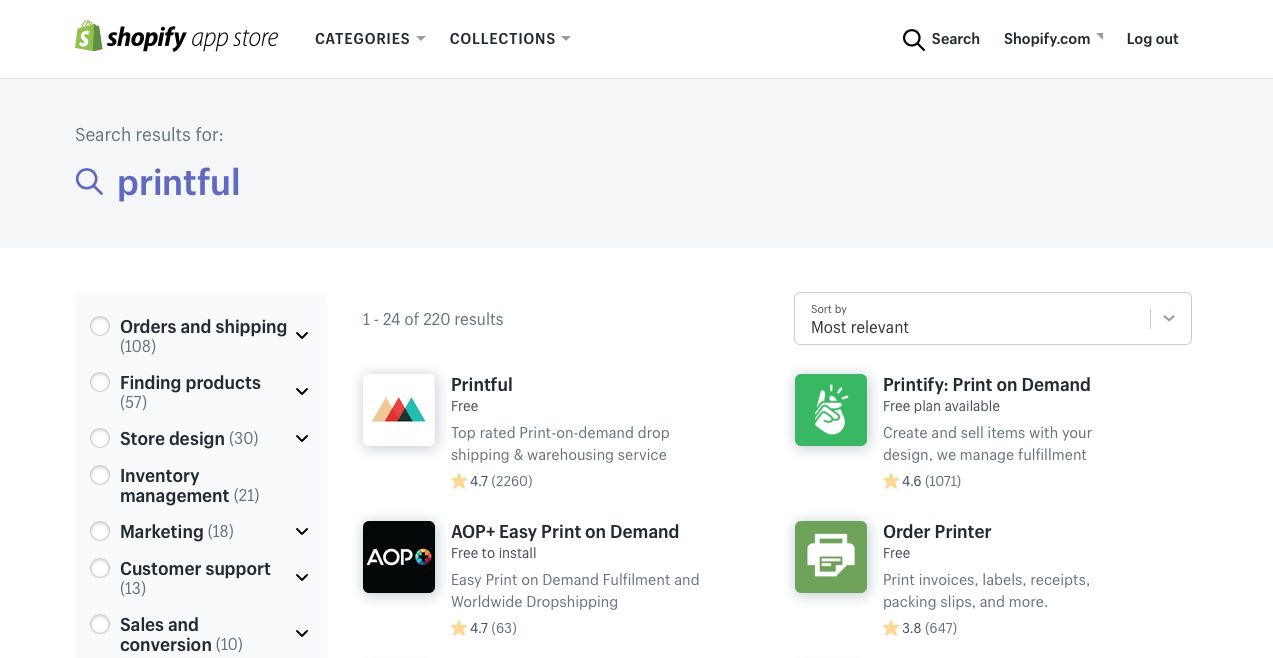
Once you click on the logo, choose “Add app” -> “Install app” and you have successfully added Printful to your Shopify account.
Step 3: Connect Your Store With Printful
At this moment, you will be asked to log in to both of the accounts. Just fill in every information required and connect Shopify and Printful.
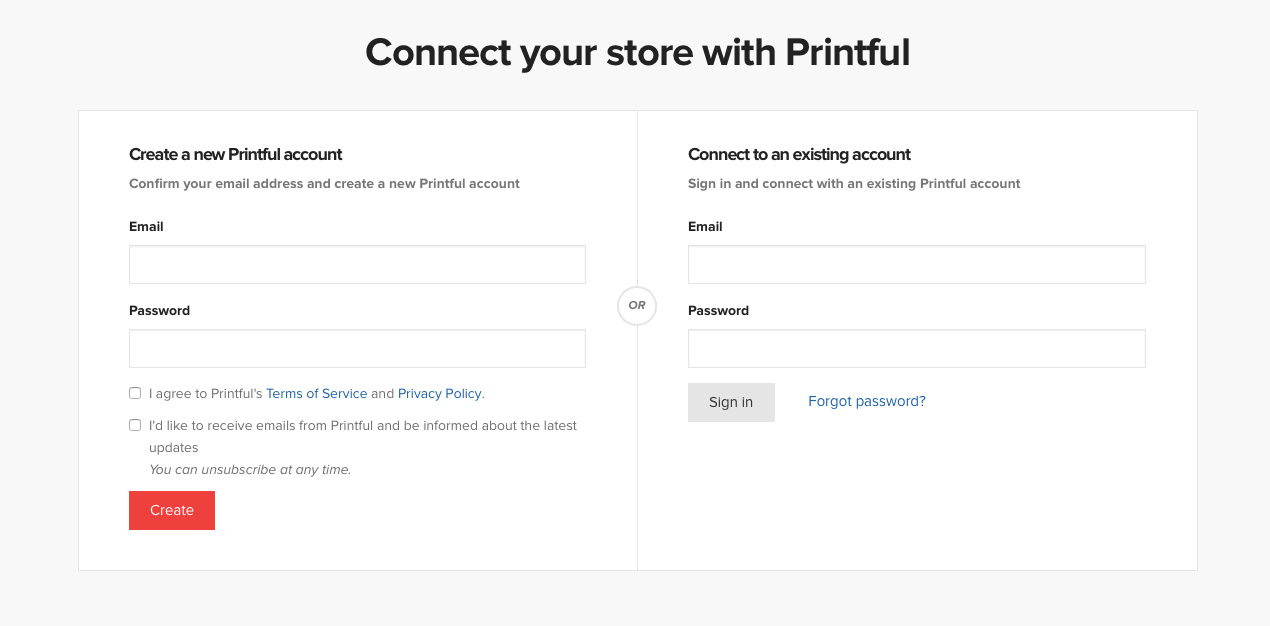
Step 4: Add Products To Printful
Now that you have connected your store with Printful, visit Printful and click “Store” in your Dashboard. After choosing “Add product”, you will be taken to the Printful push generator to choose products you want to sell.
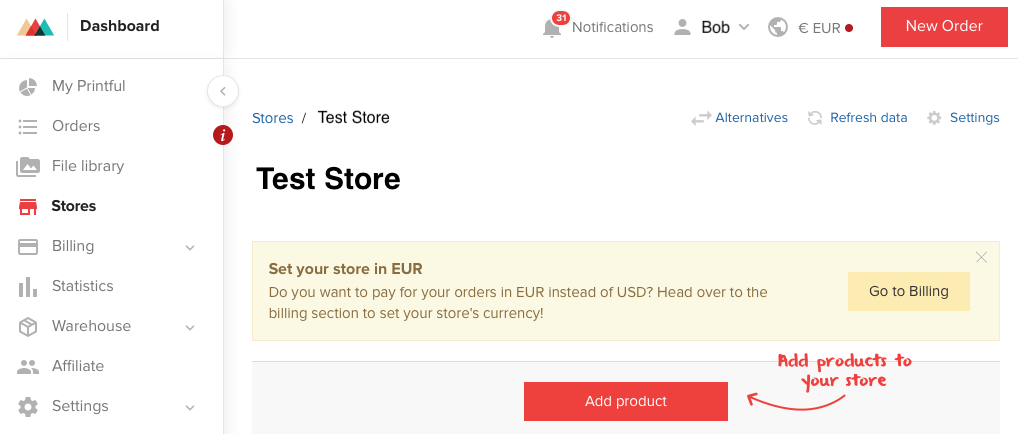
At this stage, you had better understand the term “variant”. A variant is a particular type of product; for example, if you have a hat with different colors, then each color will be a variant.
You can use Printful clipart and default text generator freely. However, if you want your store to look unique and creative, you should consider Photoshop or other graphic design alternatives to make your own designs.
You can also import the product image by clicking “Upload File”. After that, add the product description so that viewers will understand the product more thoroughly.
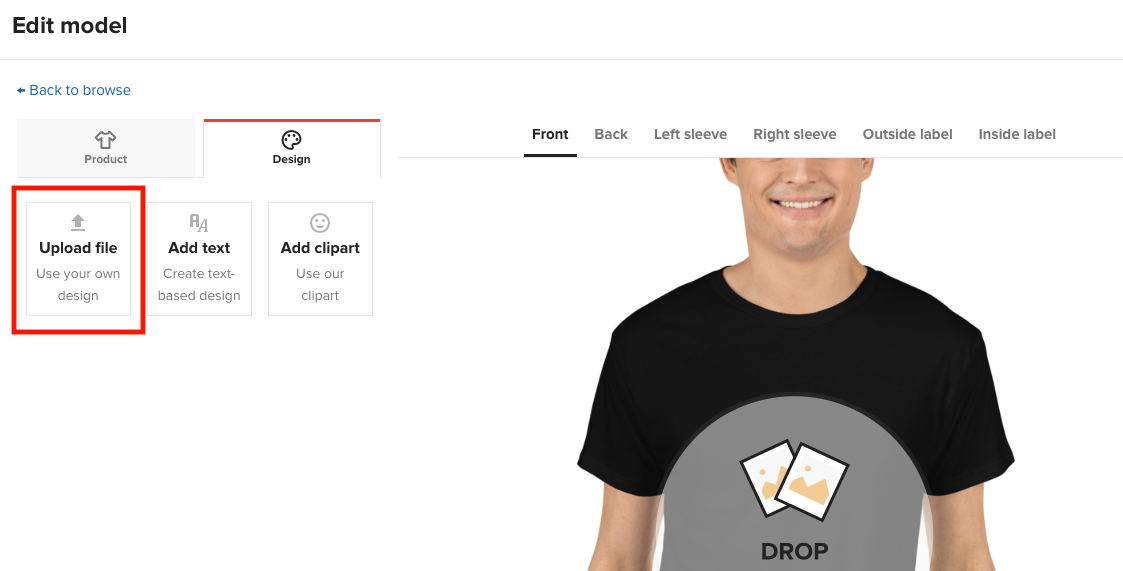
Remember that Printful allows you to set the retail price - choose the margin that works most efficiently for your store.
Now you have successfully added products to the store! Click “View in Shopify” if you want to check the products again.