By default, our mobile app seamlessly integrates with Klaviyo. Follow these simple steps to enable Klaviyo Push Notifications on the mobile app
1. Set up push notifications in Klaviyo
Navigate to Klaviyo -> Settings -> Push notifications

2. Set up iOS push notification
- Click: Enable IOS

- Add iOS Credentials
-
APNs Authentication Key
If you don't already have it, create an APNs authentication key. Be sure to set the key type to APNs.
After creating your key, download the .p8 file, and upload it to your Klaviyo account. -
Key ID
To find your key ID, navigate to your list of keys. Click your key to expand the details, and copy the key ID. -
Team ID
Find your team ID here. -
Bundle ID
To find your Bundle ID:
- After filling out all of the required information, click Save
3. Set up Android push notifications
- Click: Enable Android

- Add Android Credentials
-
Package name
Add in your package name, which you can find in the URL of your listing in the Google Play store. It looks like: com.yourcompany.yourproject. -
Google service authentication key
Create your Google service authentication key and then upload the JSON file to Klaviyo. The JSON file for the key should look like:
{ "type": "service_account",
"project_id": "PROJECT_ID",
"private_key_id": "KEY_ID",
"private_key": "-----BEGIN PRIVATE KEY-----\nPRIVATE_KEY\n-----END PRIVATE KEY-----\n",
"client_email": "SERVICE_ACCOUNT_EMAIL",
"client_id": "CLIENT_ID",
"auth_uri": "https://accounts.google.com/o/oauth2/auth",
"token_uri": "https://accounts.google.com/o/oauth2/token",
"auth_provider_x509_cert_url": "https://www.googleapis.com/oauth2/v1/certs",
"client_x509_cert_url": "https://www.googleapis.com/robot/v1/metadata/x509/SERVICE_ACCOUNT_EMAIL" }
- Click Save to finish setting up push notifications for your Android app
A green success callout confirms that your app has been connected to your Klaviyo account
4. Add Public API Key
- Return to Account -> API Keys -> Copy Public API Key
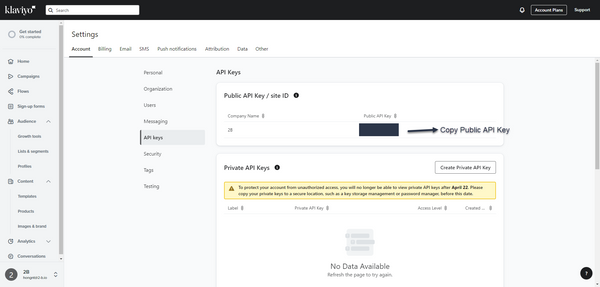
- Paste the Public API Key into the App Super Mobile Sales Channel

After completing these steps, we will assist you in integrating Klaviyo within 24 hours. If after 24 hours you still encounter issues with push notifications, please contact us for further support.

