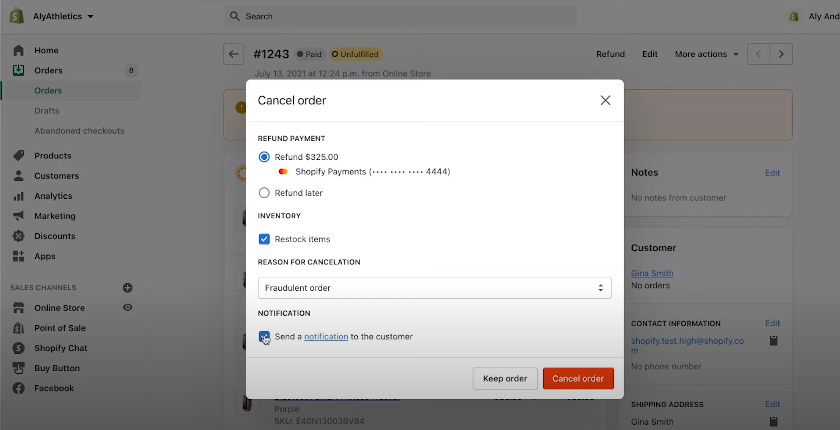Established in 2006, Shopify has gradually developed to become one of the most powerful gorillas in the e-commerce platform. Its effort has borne fruit: currently, Shopify is powering 1.7 million businesses worldwide with the revenue reaching $2.93 billion in 2020.
Unfortunately, the more popular Shopify becomes, the more attractive it is to fraudsters. In this article, we will show merchants some tips to protect themselves from fraud on this platform. Check it below!
1. Fraud And Its Risk To Businesses
Generally, fraud happens when someone makes a purchase by another person’s credit card but isn’t authorized by the cardholder. With the built-in fraud analysis, Shopify can instantly recognize a potentially fraudulent order and mark it as “high risk”.

A fraudulent transaction might lead to a chargeback, which makes merchants lose both products and money. Here is the scenario: after merchants fulfill the order, credit cardholders realize that money is deducted from their cards and will dispute to credit card companies - which will then refund the stolen cards for them. This is called “fraudulent chargebacks”, with every decision being made by the bank that issues the credit cards, not Shopify.
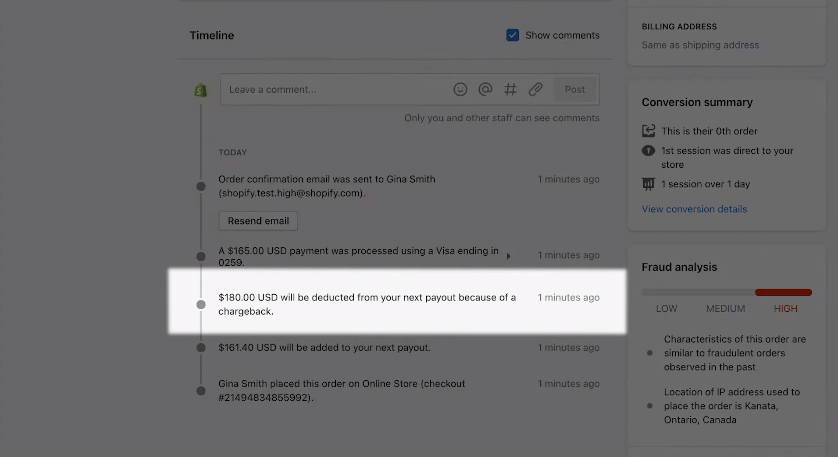
2. Investigating An Order
Tip 1: Consult The Fraud Analysis
- Go to the detail order page, scroll down to the “Fraud Analysis”, and click on “View Full Analysis”.
- Here, you will see a rating of “Low”, “Medium” or “High” risk (if you use Shopify plan or higher or you have Shopify Payments”) and indicators with more detailed information (available for every shop on Shopify).
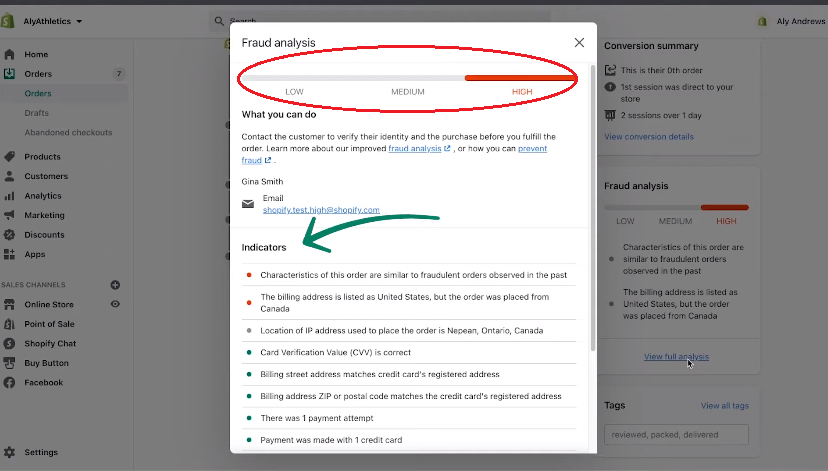
- There are three colors that are used to mark these indicators: green (=legitimate orders), red (=fraudulent orders), and grey (=additional information).
Tip 2: Verify IP Addresses
IP addresses are somehow like home addresses: they help you identify each device using the Internet or network. IP Addresses of an order are shown in “Additional Information” and tell you where the order is placed.
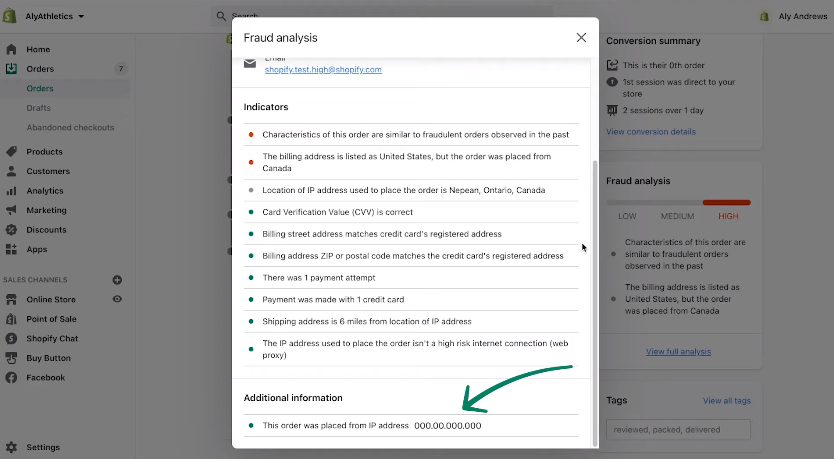
Once you know the IP address, visit ip2location, infosniper, or IPaddresslookup to see geological location, Internet service provider, and other related information. The order might be fraudulent if:
- the IP address is a proxy service IP address; or
- the IP address isn’t located in the area where customers claim to be; or
- the IP address is for a web hosting company.
Tip 3: Contact Customers Via Phone Number
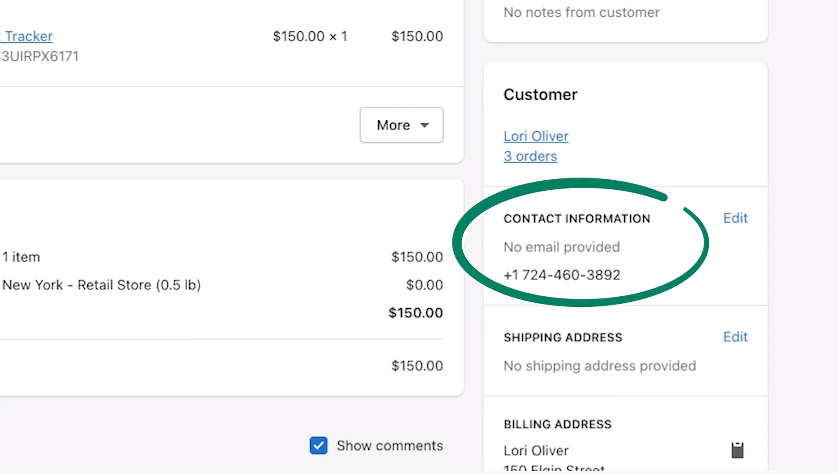
Normally, fraudsters will use an invalid phone number. Even if someone answers the phone, you should still check if they know some simple information like name, email, or address on the order.
Service like 411.com can even tell you whether the phone number is within the area code as the billing address or not.
Tip 4: Check The Email Address
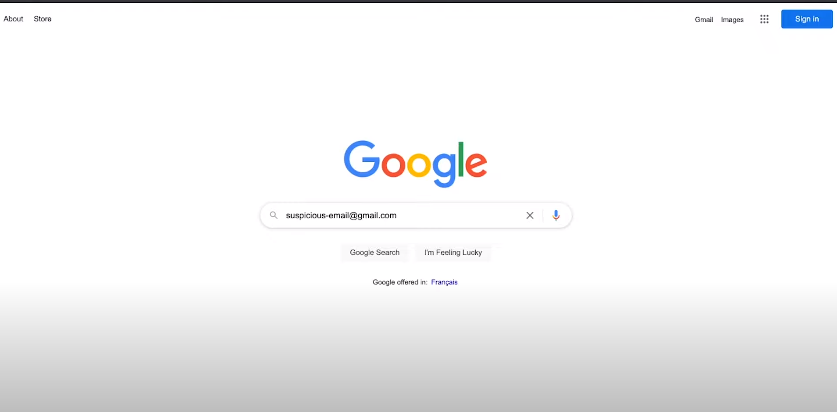
With the customers’ email address in hand, you can search it on Google to know if it has been used for fraud attempts before.
Tip 5: Notice The Billing And Shipping Addresses
When the shipping address is not the same as the billing address, you should use Google Maps to find out the distance. If they are too far from each other (for example, from two different continents), there is a chance that the order is fraudulent.

Another fraud sign is that there are many orders with multiple billing addresses but sharing the same destination to ship to.
3. Cancelling A High-Risk Order
After applying the tips below, you are the one who decides to fulfill the order or not. If you think it is legitimate, then fulfill it like normal. However, bear in mind that Shopify won’t return the money lost when a high-risk order is fulfilled and fraudulent chargeback occurs.
If you think the order is fraudulent and you want to cancel it, then follow these steps:
- In the Shopify admin, choose “Orders”.
- Choose the high-risk order > “More Actions” > “Cancel Order”.
- When a pop-up window appears, choose “Refund”, “Fraudulent” as the reason for cancellation, and whether or not you want to inform customers of the cancellation.
- Click “Cancel Order” to finish.