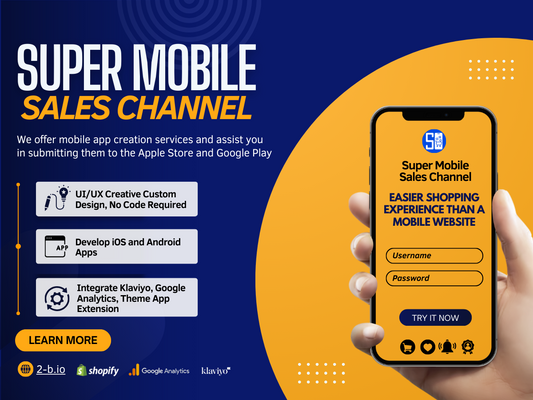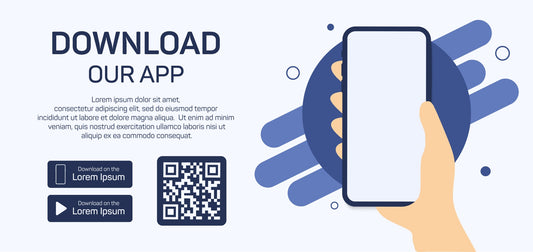Welcome to Super Mobile Sales Channel! This user manual will guide you through the simple steps to customize and experience our mobile app tailored to your preferences.
Step 1: Customize Your Mobile App
Create a personalized mobile app by adding banners, collections, and products that you wish to showcase on the homepage.

Step 2: Submit App Request Form
Fill out the app submission form to enable us to create a demo app for you to explore.

Step 3: Demo App Creation
We will build a demo app for you, a process that typically takes 3-5 administrative working hours. Once the demo app is ready, we will notify you via email. You can download the app using the provided QR link and start using it. If the app meets your expectations, inform us to proceed to the next step.

Step 4: App Submission to App Stores
Provide necessary information within our app for us to assist you in submitting the app to Google Play and Apple App Store. The approval process by Google Play and Apple App Store may take approximately 24-36 hours, depending on their policies.

Additional Feature
1. Pop-up Design and Publishing
Explore our pop-up feature, allowing you to design and publish pop-ups on any desired page. Refer to the example image below for inspiration:

2. Integrating klaviyo into Moblie App
Our mobile app seamlessly integrates with Klaviyo. Follow these simple steps here to enable Klaviyo Push Notifications on the mobile app.

3. Integrating Google Analytics into Your App
Google Analytics offers valuable insights into user behavior, engagement, and app performance. With Google Analytics, you can make data-driven decisions to optimize your app and enhance user experience. To integrate Google Analytics into your mobile app, follow these steps here.

4. Push Notification
Explore the seamless functionality of push notifications with our comprehensive user guide. Learn how to create, schedule, and send notifications effectively to maximize engagement and drive results. With step-by-step instructions and practical tips, mastering push notifications has never been easier. Whether you're new to mobile marketing or a seasoned pro, our user guide will empower you to leverage this powerful feature to its fullest potential.

5. Shoppable Video

Custom App Development Service
Beyond our pre-designed templates, we offer a custom app development service where we can code the mobile app to match the style of your website. This is a bespoke service. If you are interested, book a call using this link to discuss your specific requirements.
Thank you for choosing Super Mobile Sales Channel. Should you have any further inquiries or require assistance, please contact our support team. Happy selling!