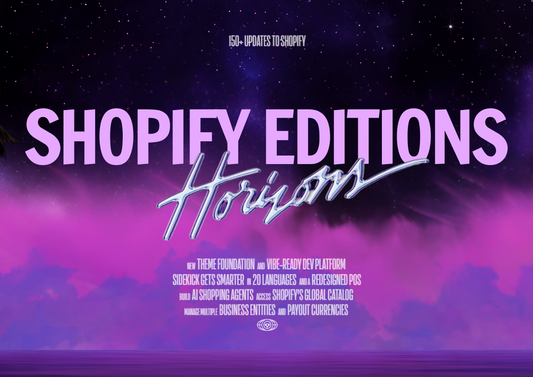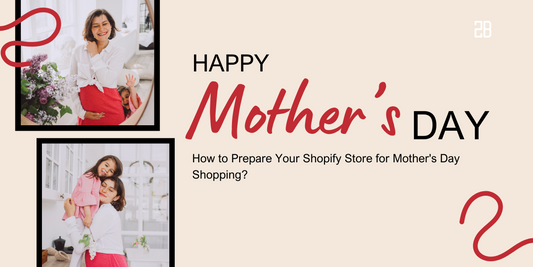Due to the COVID-19, there might be some changes in your store’s business policies, like shipping delays at particular areas or promotions (such as gift cards) that are offered at special times. A banner is necessary to keep your customers informed about those kinds of changes.
Today, we will show you how to add an announcement banner for your Shopify store. Check it below!
Check If Your Theme Has A Banner or Not
To get started, you need to check whether your theme has a banner or not. Click on Online Store -> Theme -> Customize. Look at the Header section and search for some keywords “Banner Settings” or “Announcement Bar”.
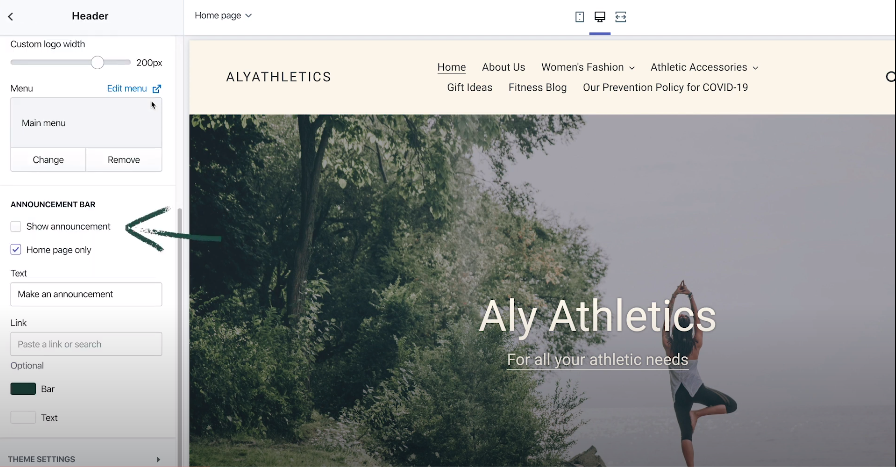
If you are using a free Shopify theme and you can’t find the feature, go to Free Theme from Shopify. Because each theme has different details, check the information under the Header tab at the bottom of the page. For example, here are the details of one theme called Debut.
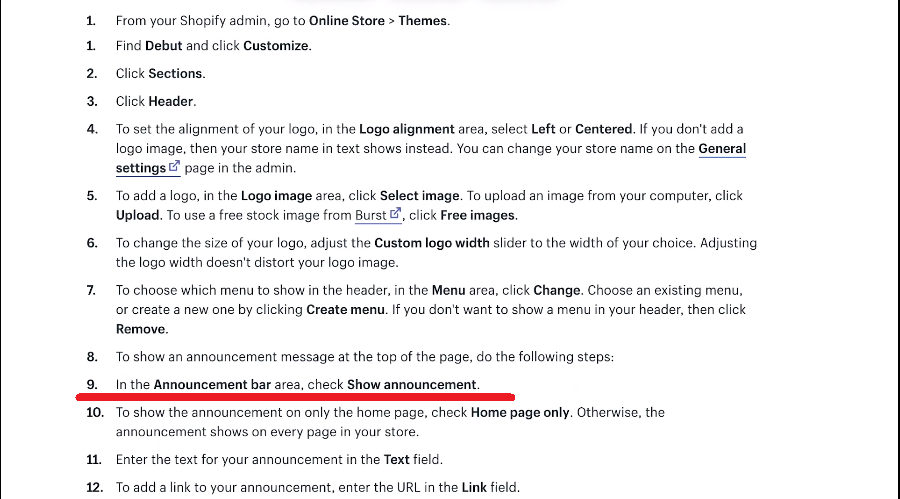
If you aren’t using Shopify-supported themes, read the theme documentation and follow its instructions to add the built-in banner feature to your website. You can even contact the theme developer if necessary.
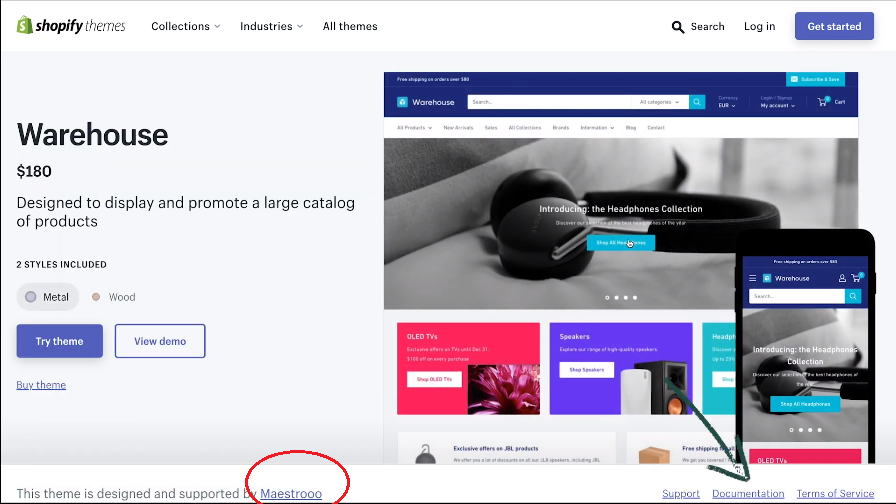
Unfortunately, not every theme has a banner feature. In that case, move to another step, which is...
Download A Banner App
Step 1: Go to the Shopify App Store and search for "Banner App”. There exist many free apps, like Quick Announcement Bar for example. However, you’d better check the reviews and descriptions to find out the most suitable and also the best app for your store.
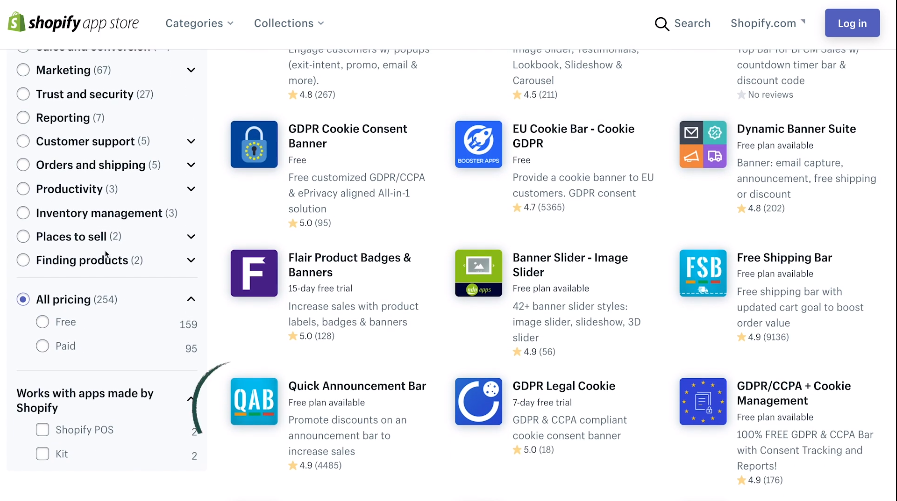
Step 2: When you find out your option, visit its app listing page and choose “Add App”. After that, follow the installation instructions of the app and its developers’ documentation to successfully add the banner to your Shopify store.
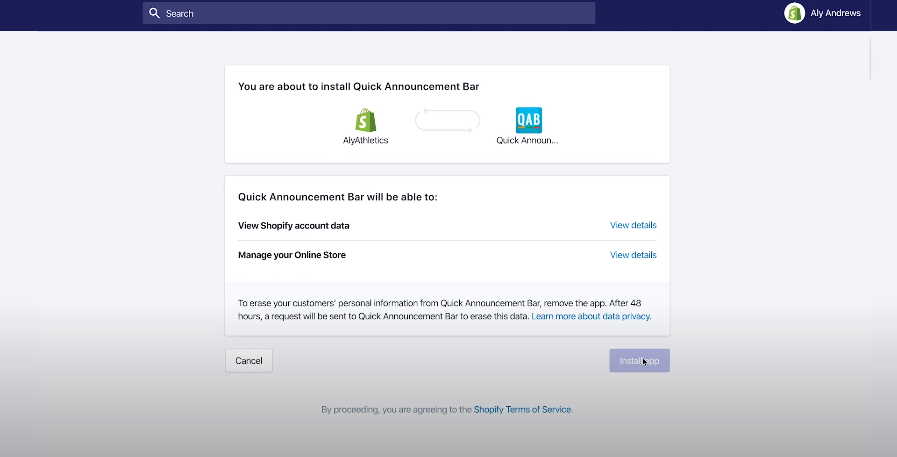
Once you complete setting up the banner, it should look like this:
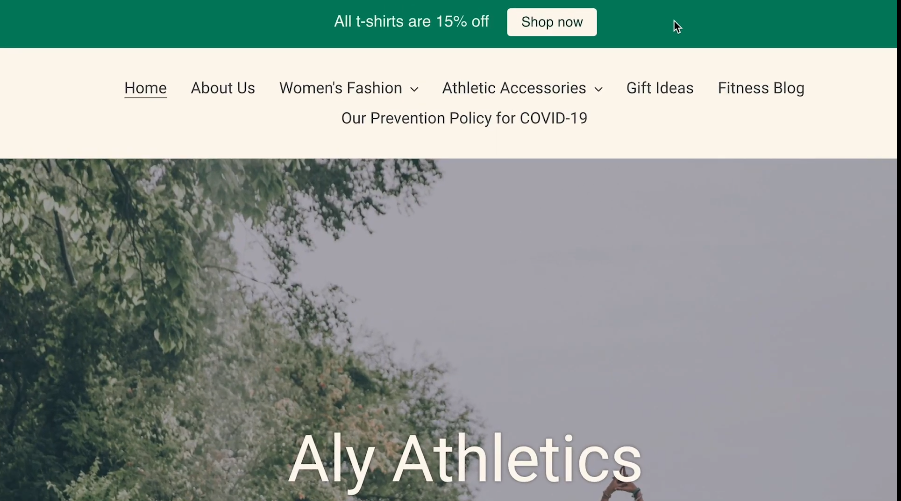
Your announcement banner is pretty easy to catch customers’ notice once they come to visit your site. You can highlight every information you want here, such as:
- Some shipping delays or specific regions that don’t accept international shipments
- Some updated or new policy
- Some promotions that are offered at special times, like Children's Day...
We hope that you can find those instructions useful. If you are curious about some famous domain name registrars for small businesses or more, check out our articles frequently.